Last Updated on July 16, 2025 by Gill
Ever thought your computer’s CPU might be too hot? If it is, it could slow down, harm your hardware, or even crash. Luckily, checking your CPU temperature is simple and doesn’t need any special tools.
Every modern CPU has built-in temperature sensors. This makes it easy to watch your CPU’s temperature with software that works with your computer, like Windows 11. By monitoring your CPU’s temperature, you can keep your system running well and avoid overheating problems.
This guide will show you how to watch your CPU temperature in real-time. You’ll learn how to keep your system healthy and running smoothly.
Understanding CPU Temperature Basics
Knowing the basics of CPU temperature is key to keeping your computer healthy. CPU temperature is the heat the processor makes when it’s working.
What is CPU Temperature?
CPU temperature shows how hot the processor is. It depends on the tasks it’s doing, how well it’s cooled, and the room temperature. High CPU temperatures can cause problems like slower performance, crashes, and even damage the processor.
Why Monitoring is Important
It’s important to watch CPU temperature because it helps spot issues early. By tracking temperature changes, you can stop overheating by adjusting cooling settings or improving airflow. Experts say, “Monitoring your CPU temperature is like checking your car’s oil; it keeps your system healthy and running long.”
“The key to maintaining optimal CPU performance is understanding its temperature dynamics.”
Common Causes of Overheating
Several things can make the CPU overheat, including:
- Running demanding applications for a long time
- Not having enough cooling or faulty fans
- Dust in the computer case or on the CPU heatsink
- Overclocking the CPU too much
Knowing these causes helps you avoid overheating and keep your CPU at a safe temperature.
Tools for Real-Time Monitoring
Real-time CPU temperature monitoring is possible with various software and hardware tools. These tools help users track their CPU’s temperature. This ensures it stays within safe limits.
Software Options for Windows Users
Windows users have many software options for CPU temperature monitoring. Some top choices include:
- NZXT’s CAM: A tool that offers real-time temperature readings and system performance metrics.
- Core Temp: A simple app that shows the temperature of your CPU cores.
- AIDA64: A system diagnostics tool that includes temperature monitoring among its features.
- HWiINFO: A tool that provides detailed hardware information and temperature readings.
- HWMonitor: An app that tracks temperature, voltage, and fan speed.
| Software | Key Features | Compatibility |
|---|---|---|
| NZXT’s CAM | Real-time temperature monitoring, system performance metrics | Windows |
| Core Temp | CPU core temperature monitoring | Windows |
| AIDA64 | System diagnostics, temperature monitoring | Windows |
| HWiINFO | Hardware information, temperature monitoring | Windows |
| HWMonitor | Temperature, voltage, and fan speed monitoring | Windows |
Recommended Apps for macOS
macOS users have access to several CPU temperature monitoring tools. Some top picks include:
- Fanny Widget: A widget that shows temperature and fan speed information.
- TG Pro: A tool for temperature monitoring and fan control with customization options.
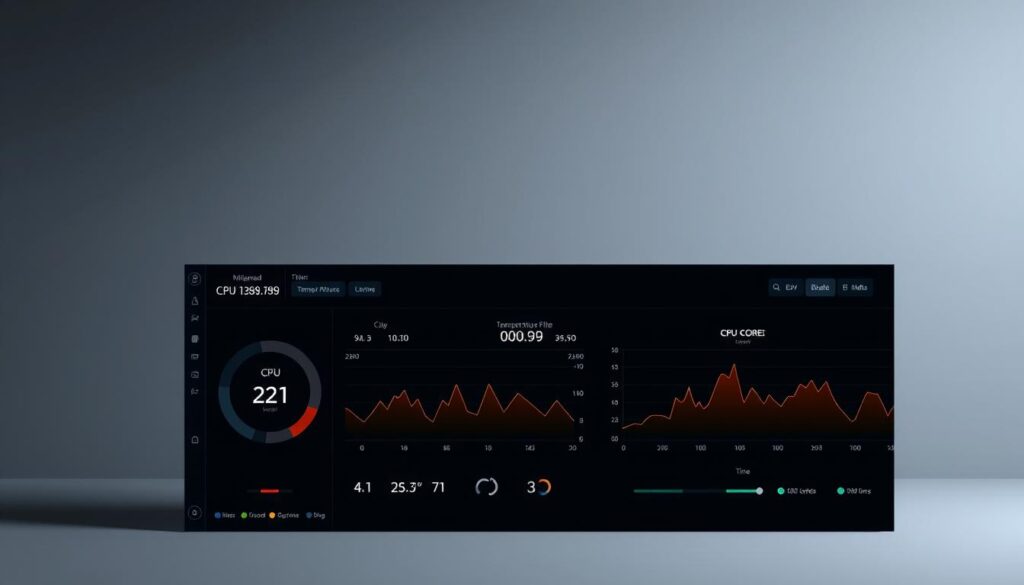
Hardware Solutions for CPU Temperature
There are also hardware tools for monitoring CPU temperature. These include:
- Digital temperature sensors: These can be installed to provide accurate temperature readings.
- Hardware monitoring modules: Some motherboards have built-in monitoring capabilities.
Using these tools helps ensure the CPU operates safely. This improves system stability and longevity.
Setting Up Your Monitoring Software
Monitoring your CPU temperature in real-time is easy with the right software. To start, download and install a reliable CPU temperature monitoring software.
Downloading and Installing the Software
For Windows users, Core Temp or HWMonitor are top choices. macOS users can use TG Pro. Here’s how to get started:
- Visit the official website of your chosen software.
- Download the version that matches your operating system.
- Follow the installation guide.
Once installed, open the software to start monitoring your CPU temperature.
Configuring Settings for Best Results
To get the most from your software, adjust its settings. You might need to:
- Choose between Celsius or Fahrenheit for temperature units.
- Pick which CPU cores to monitor.
- Set how often to update for real-time data.
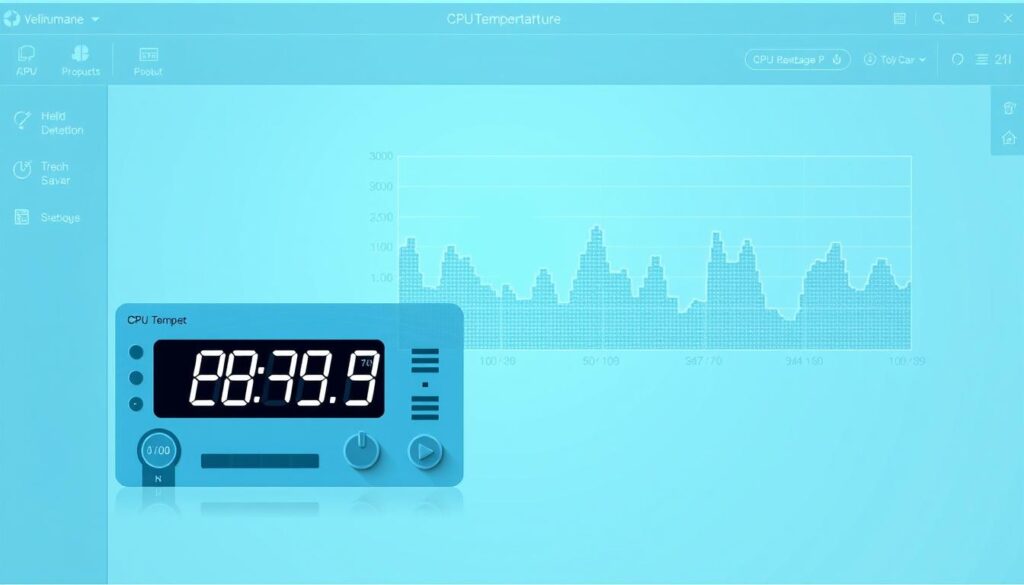
These settings help tailor the software to your needs. This ensures you get accurate and relevant data.
Customizing Alerts and Notifications
Setting up alerts and notifications is a key feature. It lets you:
- Get warnings when your CPU temperature gets too high.
- Set your own alert thresholds.
- Decide how you want to receive alerts (e.g., pop-ups, emails, or system tray alerts).
Customizing these settings keeps you informed about your CPU’s temperature. This helps prevent overheating problems.
Interpreting CPU Temperature Readings
CPU temperature monitoring is more than just a number; it’s about understanding your computer’s well-being. Accurate temperature readings are key to keeping your CPU healthy and performing well. We’ll explore what these readings mean and how to respond to them.
Ideal Temperature Ranges for Different CPUs
Normal CPU temperatures usually range from 30°C to 50°C (86°F-122°F) when idle or under low load. But, during heavy tasks like gaming or video editing, they can go up to 60°C to 80°C (140°F-176°F).
Knowing the ideal temperature range for your CPU model is important. It ensures it stays within safe operating limits.

What to Do with High Temperature Alerts
If your software alerts you to high CPU temperatures, act fast. First, check for dust in your computer’s vents and fans. Dust can really hurt cooling efficiency.
Make sure your cooling system is working right. If not, consider upgrading. High temperatures can shorten your CPU’s lifespan and slow it down, so quick action is essential.
Analyzing Trends Over Time
Watching CPU temperature trends over time can spot issues early. By analyzing these trends, you can see if your cooling is enough or if you need to make changes.
Regular monitoring also shows how different tasks and workloads affect your CPU’s temperature.
Troubleshooting High CPU Temperatures
High CPU temperatures can harm your computer. They can make it run slower, damage parts, and shorten its life. It’s important to know why this happens and how to fix it.
Common Issues Leading to Overheating
Several things can cause your CPU to get too hot. These include:
- Overclocking: Going beyond your CPU’s normal speed can make it very hot.
- Dust Buildup: Dust on your CPU cooler and fans can make them work less well.
- Inadequate Cooling Solutions: Using a cooler that’s not right for your CPU can cause it to overheat.

Steps to Take When Temperatures Rise
When your CPU temperature goes up, here’s what you can do:
- Clean Your PC: Clean dust from your PC, like the CPU cooler and fans, to keep temperatures down.
- Replace Thermal Paste: The paste between your CPU and cooler can wear out. Replacing it helps with heat transfer.
- Monitor Your CPU Temperature: Use CPU temperature monitoring software to watch your CPU’s temperature. This lets you act fast if it gets too high.
Upgrading Cooling Solutions
If your CPU temperature stays high after trying to fix it, you might need a better cooling system. This could mean:
- Upgrading to a Better CPU Cooler: A better cooler can really lower your CPU’s temperature.
- Adding More Case Fans: More fans in your PC case can help move heat away better.
- Switching to Liquid Cooling: For serious users, liquid cooling can cool your CPU even better.
By understanding why your CPU gets too hot and taking the right steps, you can keep your computer safe and running well.
Maintaining Optimal CPU Temperatures
To keep your CPU safe, regular maintenance is key. Clean your PC to remove dust and ensure good airflow. Use a reliable CPU temperature monitoring guide to stay informed.
Regular Maintenance Tips
Cleaning dust from vents and fans is vital. Use compressed air to gently remove dust. Also, place your computer in a well-ventilated area. Best CPU temperature monitoring tools help you track your CPU’s temperature.
Best Practices for Cooling Management
Good cooling management means using the right cooling solutions. Invest in a high-quality CPU cooler. Also, watch out for room temperature. Real-Time CPU Temperature Monitoring helps you act fast when temperatures rise. Additionally, ensuring optimal airflow within your case can further enhance cooling efficiency. For those looking to build a powerhouse system, consider the best CPUs for RTX 4090 to maximize performance potential. By combining effective cooling management with top-tier hardware, you can achieve stable and high-performance gaming or computing experiences.
When to Consider Professional Help
If your CPU temperatures stay high, despite maintenance and cooling, seek professional help. Experts can find the problem and suggest fixes to protect your CPU.
- RTX 3070 Bottleneck Calculator: Optimize Your Setup - September 27, 2025
- Optimize Your RTX 3060 Ti: Use Our Bottleneck Calculator - September 26, 2025
- GeForce RTX 5060 Bottleneck Calculator – Find Your GPU’s Limits - September 25, 2025











