Last Updated on August 10, 2025 by Gill
We’ve all been there. You’re mid-game, fingers poised for victory, when sudden screen flickering turns your triumph into chaos. Or perhaps your creative workflow grinds to a halt because graphics software refuses to launch. These moments aren’t just inconvenient—they’re personal. Your machine should empower you, not leave you staring at error messages.
Persistent driver conflicts often stem from hidden software remnants that standard uninstalls miss. Like digital cobwebs, these leftover files accumulate over time, causing performance hiccups and mysterious glitches. Modern graphics cards demand precision maintenance, especially when switching brands or troubleshooting stubborn issues.
The solution lies in specialized tools designed for complete driver removal. Display Driver Uninstaller (DDU) acts as a surgical instrument for Windows systems, eliminating every trace of outdated or corrupted components. Its latest iteration supports NVIDIA, AMD, and Intel hardware across multiple Windows versions, including the newest Windows 11 builds.
This guide isn’t about complicated tech jargon—it’s about restoring your computer’s potential. By following these steps, you’ll gain:
• Elimination of screen artifacts and control panel errors
• Seamless transitions between graphics card brands
• Optimized performance for gaming and creative applications
Let’s transform those frustration-filled moments into confidence. Your machine deserves a fresh start—and so do you.
Understanding Display Driver Uninstaller and Its Benefits
Modern computers demand precision care, especially when dealing with graphics components. Standard uninstall methods leave behind digital breadcrumbs—registry entries, cached files, and driver fragments. These remnants often trigger conflicts that affect performance and stability.
The Role of DDU in Graphic Driver Management
Display Driver Uninstaller acts like a digital janitor for your system. It scrubs every trace of old drivers, including hidden files Windows misses. This deep clean prevents “ghost drivers” from interfering with new installations.
The utility shines when switching between NVIDIA, AMD, or Intel hardware. It removes brand-specific settings that could clash with your new graphics card. You’ll also eliminate stubborn errors like screen flickering or crashing apps.
Supported GPU Brands and System Requirements
DDU works with all major graphics brands and Windows 7 through 11. You’ll need .NET Framework 4.8 installed. While it runs in Normal mode, Safe Mode ensures maximum effectiveness by blocking background processes.
This tool isn’t just for graphics—it can fix Realtek audio conflicts too. But remember: use it only when troubleshooting or changing hardware. Regular driver updates don’t require this nuclear option.
Preparing Your System for a Clean Installation
Preparation separates smooth transitions from tech nightmares. Before diving into driver removal, safeguard your data and optimize your environment. These steps prevent headaches and ensure your machine stays functional throughout the process.
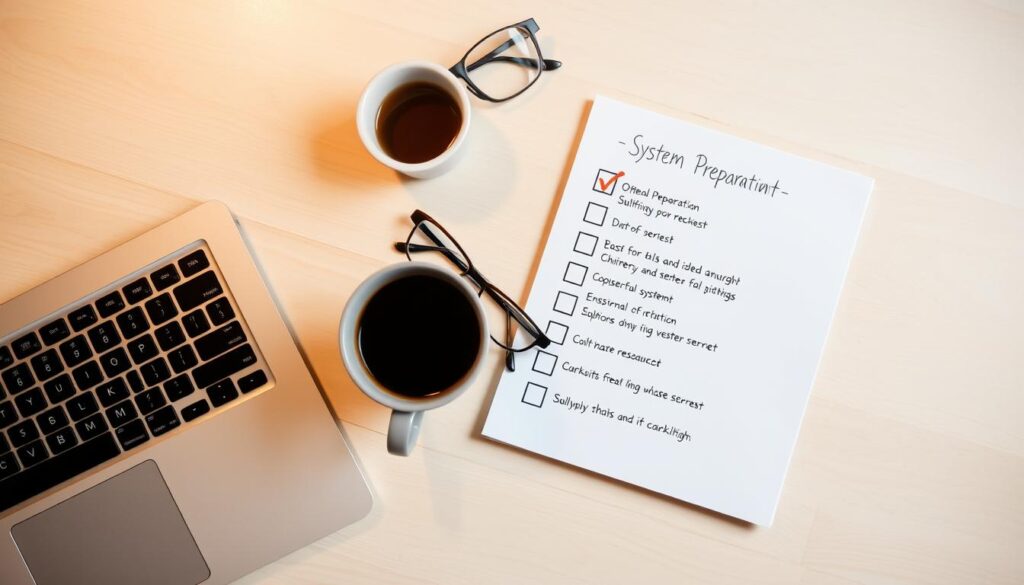
Backing Up Important Files and Creating a System Restore Point
Your first defense against unexpected issues is redundancy. Windows’ built-in System Restore creates a recovery snapshot. Pair this with manual backups of critical files like game saves or project documents.
Store backups on external drives or cloud storage. Avoid network locations—DDU requires local access. This dual-layer protection lets you rewind system changes if something goes sideways.
Disabling Security Software and Disconnecting from the Internet
Security tools sometimes block deep system access. Temporarily disable antivirus software to prevent false alarms. Add exceptions for DDU’s folder in your security settings before starting the process.
Unplug Ethernet cables or disable Wi-Fi. This stops Windows Update from auto-installing drivers mid-cleanup. Use airplane mode for laptops to guarantee no background downloads interfere.
| Step | Purpose | Benefit |
|---|---|---|
| System Restore | Creates recovery point | Quick system rollback |
| Internet Disconnection | Blocks auto-updates | Prevents driver conflicts |
| Security Exceptions | Allows DDU operation | Avoids process interruption |
Keep new drivers downloaded and ready before starting. Store them on your desktop for easy access post-cleanup. This preparation turns a technical procedure into a controlled, predictable operation.
How to Clean Install GPU Drivers with DDU Step-by-Step
Navigating driver conflicts requires precision tools and clear steps. Let’s walk through the exact sequence to revitalize your system’s graphics performance without leaving digital debris behind.
Secure Source Selection and File Prep
Always grab Display Driver Uninstaller from Guru3D’s official site. This guarantees an authentic official download free from bundled software. Save the ZIP file directly to your Desktop—avoid downloads folders where files might get overlooked.
Right-click the downloaded file and choose “Extract All.” Create a dedicated folder named _DDU_Tool_ for easy access. Double-click DDU.exe to unpack its components—no installation needed.
System Sanctuary: Safe Mode Activation
Safe mode creates a clean slate by disabling non-essential processes. For Windows 10/11:
| Action | Location | Key Press |
|---|---|---|
| Advanced Startup | Settings > Update & Security | Restart Now |
| Startup Settings | Troubleshoot > Advanced | 4 (Safe Mode) |
Your screen will flicker during reboot—this normal. Watch for “Safe Mode” text in screen corners to confirm success.
Driver Excision Protocol
Launch DDU from your prepared folder. The tool auto-detects your graphics brand in most cases. Select “GPU” under device type if needed, then pick your manufacturer from the dropdown.
Click the Clean and restart button—no need to tweak settings unless facing specific issues. DDU performs removal magic: wiping registry entries, leftover files, and hidden driver components. Your system reboots automatically with a pristine foundation for new driver installations.
Post-Installation Tips and Driver Update Strategies
Your fresh driver foundation needs proper maintenance to stay glitch-free. These proactive measures keep your system running like a well-oiled machine while avoiding future headaches.
Reinstalling the Correct GPU Driver from Official Sources
Windows’ basic display adapter works for emails and web browsing—not gaming or design work. Head straight to NVIDIA, AMD, or Intel’s support sites for full-featured drivers. Bookmark your card’s download page for quick access during future updates.
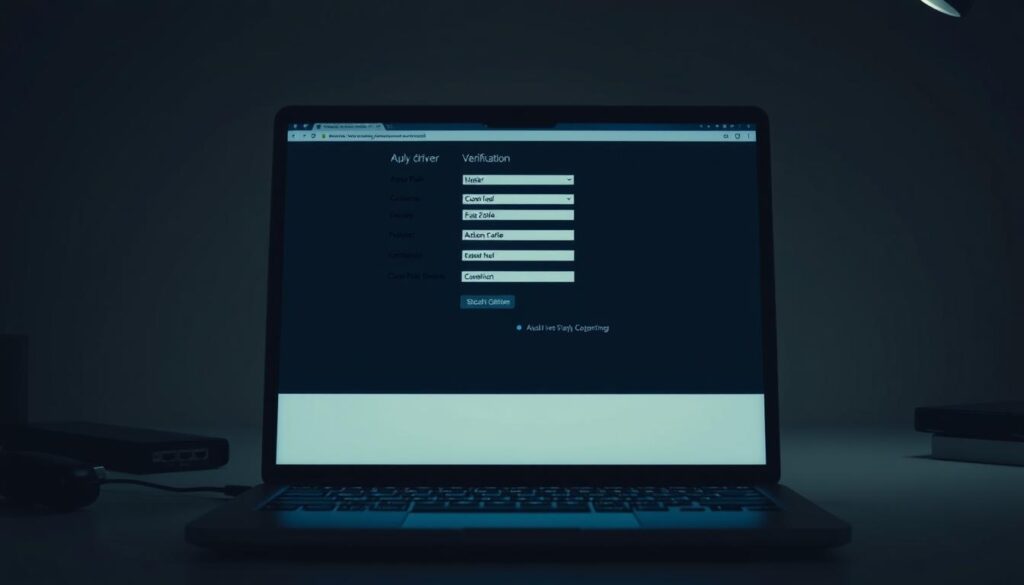
| Method | Steps Required | Best For |
|---|---|---|
| Manual Install | • Identify exact GPU model • Download matching version |
Tech-savvy users |
| Automatic Tools | • System scan • One-click updates |
Beginners |
Third-party utilities like Driver Easy simplify updates for those uncomfortable with hardware specs. They cross-reference your device ID with manufacturer databases to grab the right files automatically.
Verifying Driver Installation and System Stability
Right-click your Start menu and open Device Manager. Look under Display adapters—your card should appear without yellow warning icons. Missing entries mean Windows didn’t recognize your hardware properly.
Launch your most demanding game or creative app. Watch for:
- Smooth frame rates without stuttering
- Proper resolution scaling
- Absence of visual artifacts
Set calendar reminders every 2-3 months to check for new driver releases. Manufacturers often boost performance right before major game launches or software updates.
Conclusion
Display Driver Uninstaller gives your system a clean slate when standard fixes fall short. This specialized utility removes every trace of outdated files and registry entries, creating the perfect foundation for fresh installations. Whether switching between graphics card brands or battling persistent display glitches, DDU acts as your digital reset button.
Reserve this tool for critical moments—major hardware changes or unresolved driver conflicts. Regular updates don’t require such deep cleaning. After using the uninstaller, you’ll notice smoother performance in games and creative apps, free from previous software baggage.
Remember: successful troubleshooting combines the right tools with smart timing. The steps outlined here help avoid costly professional repairs and unnecessary system reinstalls. For unique scenarios, DDU’s active user forums offer real-world solutions from experienced community members.
Your graphics hardware deserves this level of care. By mastering these techniques, you maintain peak system stability and unlock your device’s full potential. Keep this guide bookmarked—it might just save your next gaming session or project deadline.
FAQ
Why should I use Display Driver Uninstaller instead of Windows’ default uninstaller?
Can DDU work with all GPU brands?
Do I need to create a system restore point before using DDU?
Why is Safe Mode recommended for driver removal?
Where should I download new GPU drivers after using DDU?
How do I verify if my new driver installed correctly?
Should I re-enable security software immediately after installation?
What if my display acts strangely after using DDU?
- Optimize Your GeForce RTX 5070 Performance with Our Bottleneck Tool - October 2, 2025
- GeForce RTX 5090 Bottleneck Calculator: Optimize Your Setup - October 1, 2025
- GeForce RTX 5080 Bottleneck Calculator: Optimize Your Setup - September 30, 2025











