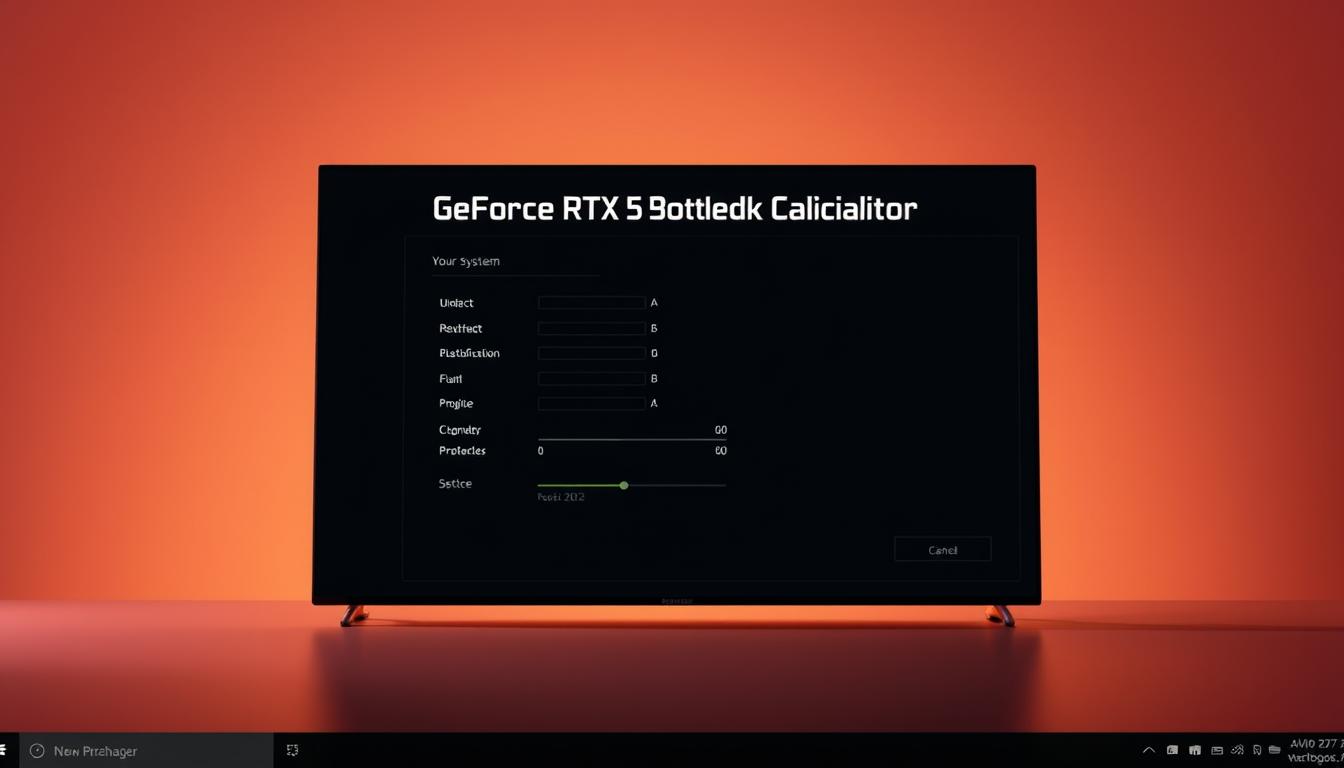Last Updated on October 1, 2025 by Gill
Can a top-tier graphics card still feel slow because one small part of your rig is holding it back?
Discover how a simple calculator can show whether your cpu or gpu limits your frames and where to spend wisely. This intro lays out practical examples, like how pairing an Intel Core i9 and a high-end gpu with a 1080p 60Hz monitor can make the display the true bottleneck.
We explain the core inputs the tool needs — cpu model, graphics card, resolution, refresh rate, RAM, and target game — so you can estimate fps and spot limits fast.
Expect friendly, actionable advice for both enthusiasts and first-time builders. The guide previews CPU vs GPU limits by resolution, shows how to read usage numbers, and gives upgrade paths for the card, processor, memory, and monitor.
Key Takeaways
- Use the calculator to see if your cpu or gpu is the limiting factor.
- Enter cpu, card, resolution, refresh rate, RAM, and game for accurate fps estimates.
- A 60Hz monitor can cap frames per second even with powerful hardware.
- Interpret CPU and GPU usage to tell if logic or rendering is the limiter.
- Get clear upgrade paths to improve real-world gaming performance.
Why a Bottleneck Calculator Matters for a 2025 Graphics Card Market
With fresh GPU and CPU designs arriving in 2025, a quick system check helps you spend on upgrades that actually raise fps.
NVIDIA’s Blackwell-based 50-series, AMD’s RDNA 4, and Intel’s Arc Battlemage pushed the market hard this year. That surge means top-tier graphics card options and strong midrange cards coexist. Knowing where limits live helps you focus upgrades that improve real-world performance.
At 1080 and 1440, many titles hit a cpu ceiling first. At 4K, the gpu usually takes over. That pattern affects gaming, content work, and AI tasks differently. A quick cpu gpu health check will show if low fps stems from processor draw calls or from the graphics card.
- Keep drivers and supporting software updated to avoid avoidable stutter.
- Use estimates to compare whether to hold a current card or step up to an rtx 5090 for 4K needs.
- Adjust resolution and refresh settings first—often the fastest way to better fps.
In a crowded 2025 market, data-driven guidance tells you where each core upgrade moves the needle.
What Is a Bottleneck? CPU, GPU, RAM, and Monitor as Limiting Factors
A system bottleneck happens when one component stops the whole rig from showing higher frames under your chosen settings.
Simple definition: the bottleneck is the single limiting factor that holds back frames per second. It can be the cpu, gpu, memory subsystem, storage, or the monitor.
CPU at 1080p: draw calls and frames per second
At 1080p many games hit the processor first. Game logic and draw-call handling can keep fps low even with a powerful graphics card.
Check CPU usage and 1% lows to see if the processor is the limiting factor.
GPU at 4K: when rendering dominates
At 4K the gpu usually takes over because rendering millions of pixels and heavy shaders dominate time. A top-tier card will be taxed by pixel throughput and ray tracing.
VRAM, RAM speed, and storage: stutter vs sustained FPS
Insufficient VRAM leads to texture pop-in and hitching. Slow RAM or an overloaded drive can cause micro-stutter even when averages look fine.
Sustained fps requires balanced CPU queues, fast asset streaming, and enough VRAM to keep textures resident.
Yes, your monitor can bottleneck: 1080p 60Hz vs high-refresh panels
A 1080p 60Hz monitor caps visible frames to 60, so upgrading the display can unlock smoother motion if the rest of the system can push higher fps.
Even a flagship rtx 5090 will feel limited by a poor monitor or bad frame pacing.
“Look at consistent 1% lows rather than peak frames per second — they tell you how smooth a game actually feels.”
| Component | Common limiting resolution | Symptoms |
|---|---|---|
| CPU | 1080p | High CPU usage, low 1% lows, draw-call spikes |
| GPU / graphics card | 4K | High VRAM use, thermal climb, low average fps |
| RAM / Storage | All | Texture pop-in, shader compile hitches, micro-stutter |
| Monitor | Display-limited | Capped visible fps (e.g., 60Hz), poor motion clarity |
- Test at multiple resolutions to see where the limiting factor moves.
- Tune RAM timings and close background tasks to fix soft limits without new hardware.
GeForce RTX 5090 at a Glance: Blackwell Architecture and Use Cases
This flagship GPU is built to handle 4K gaming and heavy ray tracing while also accelerating AI and creator workflows.
Designed for 4K and heavy ray tracing with DLSS 4
Key specs: about $1,999 MSRP, 21,760 CUDA cores and 32GB of GDDR7 memory. The nvidia blackwell architecture focuses on raw shader power, ray-tracing cores, and AI blocks for DLSS 4 upscaling.
That mix delivers top-tier performance in 4K games and demanding video or 3D workloads. DLSS 4 helps sustain frame rates while keeping image quality high.
When the card is overkill (and when it isn’t)
At 1080p many systems show CPU limits first, so this card can be overkill for single-monitor 1080p play. Lower resolutions often reveal diminishing returns versus cost.
Where it shines: 4K ultra settings, heavy ray tracing, multi-monitor editing, AI model jobs, and long Blender renders. Monitor GPU usage and frame pacing during testing to confirm the card, not the processor, is the limiting factor.
- Match the card to your resolution and refresh goals.
- Ensure strong power delivery and case airflow to avoid thermal throttling.
- Validate real-world results with a system check before buying.
GeForce RTX 5090 Bottleneck Calculator
Quickly map how your processor, card, and monitor interact to see what actually holds back fps.
Inputs you’ll need
Enter your cpu model, the rtx 5090 as the graphics card, target resolution, monitor refresh rate, and ram capacity/speed. Add the specific game and the in-game settings or preset you plan to use.

Outputs to watch
Average FPS and 1% lows tell you raw performance and smoothness. The tool also reports gpu usage and CPU usage so you can see which part is strained.
Interpreting the limiting factor
If GPU usage is low while CPU usage is high, you are likely CPU-bound. The reverse means the card is carrying the load.
- Apply an offset to model overclocking or thermal headroom.
- Test multiple presets to see which settings shift the limiting factor.
- Save profiles to compare after driver updates or hardware swaps.
- Validate estimates in-game with an overlay and check storage if shader compile stutters hit 1% lows.
Use the calculator’s estimates as guidance. Then tune settings, change resolution, or plan a targeted upgrade based on the data.
Real-World FPS Factors the Calculator Accounts For
Small shifts like a mild overclock or one heavy background app can change real-world fps more than you expect.
Overclocking and thermal limits — Mild CPU or GPU overclocks can raise performance and push average fps higher. If cooling or power delivery is weak, thermal throttling will cut clocks and reduce both averages and 1% lows.
Background processes — Game launchers, browsers, and capture tools use cpu cycles and memory. These tasks often create stutter that mimics a hardware bottleneck.
Drivers, software features, and monitoring
Updated drivers and vendor software can stabilize performance. Tools that auto-optimize settings or apply patches sometimes improve fps and smoothness.
Watch gpu usage and clock behavior under load. Spikes or sustained downclocking usually mean cooling, power, or driver issues—not raw silicon limits.
RAM, case, and simple tests
Faster RAM and tighter memory timing help minimums in CPU-limited scenes. A well-ventilated case keeps boost clocks stable during long sessions, raising sustained performance.
“1% lows tell you how smooth a game feels more than peak frames do.”
- Change one variable at a time and re-measure for clear A/B results.
- Quick checklist: close unnecessary apps, verify drivers, check temperatures, and retest.
- Create a baseline profile to compare after any hardware or software change.
Optimal CPU Pairings for RTX 5090 to Avoid Bottlenecks
Picking the right processor keeps a top-tier graphics card from sitting idle in CPU-bound scenes.
For high-refresh 4K gaming, choose a processor with strong single-thread speed and large cache. The AMD Ryzen 9 9950X3D and the Intel Core i9-14900K top recommended lists. Both keep an rtx 5090 fed during sustained 4K workloads and help preserve high 1% lows.
Why mid-range CPUs cap 1080p and 1440p
At lower resolutions, game logic and draw calls stress the cpu. Mid-range chips can show high utilization while the gpu waits, creating an imbalance cpu gpu that limits peak and minimum fps.
- Shortlist: Ryzen 9 9950X3D, Core i9-14900K, Ryzen 7 9800X3D for 4K high-refresh.
- Esports alternative: If you play 1080p competitive titles, a balanced system or stepping to an rtx 5070 or rtx 5060 makes more sense than overspending on a flagship card.
- Diagnostics: Overlays that show high CPU use with low GPU use mean a cpu-bound scenario.
“Strong single-core speed and large cache preserve smooth 1% lows in CPU-heavy scenes.”
Before swapping processors, try BIOS updates, memory tuning, and game patches. Also confirm platform details—PCIe lanes and memory support—so the card reaches full potential. Finally, validate gains with the calculator after any cpu swap to ensure the upgrade delivers real-world improvements.
Resolution and Refresh Strategy: 1080p, 1440p, and 4K
If you want smoother gameplay, the resolution and monitor you choose matter as much as the cpu or card under the hood.
1080p and 1440p: chase high refresh, watch the CPU
At 1080 many midrange cards can hit very high frame rates, but the cpu often limits gains. Tune processor settings, close background apps, and tighten RAM timings before buying a new graphics card.
At 1440, value options like mid-tier cards give strong results for esports and mainstream titles. Pair a high Hz monitor only if the cpu can sustain the extra frames.
4K: prioritize the GPU and smart graphics settings
At 4K the gpu becomes the main constraint. For top-tier 4K gaming the rtx 5090 sits at the front of the pack and shows where the gpu limiting factor appears.
Tip: Lower ray-traced shadows or reflections first to save frame time while keeping image fidelity.
- Pick a target refresh, benchmark at native resolution, then tweak settings to hold consistent frametimes.
- Use the tool to test multiple resolutions and find the best balance of quality and performance.
“Adjusting resolution and refresh rate moves the limiting factor—test iteratively to see real gains.”
Game Settings and Upscaling: Maximizing Frames per Second
Tweaking in-game options and smart upscaling often yields bigger fps gains than a marginal hardware upgrade.
Ray tracing vs rasterization trade-offs
Ray tracing raises realism but cuts fps. Rasterization runs faster and keeps higher average frame rates on many titles.
On a geforce rtx card you can mix both: reduce ray-traced reflections or shadows first to save the most frames.
DLSS 4 and FSR 4: image quality vs speed

DLSS 4 on modern hardware reconstructs detail from fewer native pixels, letting an rtx 5090 hold high fidelity at 4K while boosting fps.
FSR 4 gives wider game support and is great for value builds, though image differences appear in some scenes.
- Adjust heavy hitters first—shadows, reflections, volumetrics—then trim post-processing.
- Note CPU-heavy options like crowd density; change GPU-heavy items when the gpu is the limit.
- Use frame generation carefully for higher apparent fps, but monitor input lag for competitive gaming.
- Save profiles for “cinematic” and “competitive” modes and re-test after major software updates.
“Benchmark per-title presets and save profiles so you can switch quickly and measure real gains.”
Step-by-Step: How to Use a Bottleneck Calculator with Popular Games
Begin by selecting a specific title and preset so the tool models real workloads.
Select the game and preset
Choose a game you play—Fortnite, Cyberpunk, or Warzone 2.0 are common choices. Pick a preset that matches your playstyle: competitive or cinematic.
Enter hardware, resolution, and monitor details
Type in your exact gpu, cpu, target resolution, and monitor refresh rate. The tool will estimate average fps and 1% lows for that combination.
Check utilization and apply offsets
Compare predicted cpu gpu and gpu cpu utilization to see which part limits frames per second. Use the offset control to simulate an overclock or limited thermal headroom.
- Re-run estimates after changing heavy settings to measure fps gains.
- Save profiles for multiple games to compare results later.
- Validate with an in-game overlay that shows fps and frametime graphs.
| Step | Input | Output |
|---|---|---|
| 1 | Game & preset | Workload model (CPU vs GPU) |
| 2 | GPU/CPU, resolution, monitor | Avg fps, 1% lows |
| 3 | Offset (OC / thermal) | Adjusted fps estimate |
Tip: If estimates miss your goals, drop resolution slightly or trim post-processing before upgrading the graphics card.
Balanced System Alternatives: When RTX 5070/5060 or AMD Makes Sense
If your target is smooth 1440p high-refresh play, a balanced system can beat overspending on a flagship card.
RTX 5070 Ti variants target 1440p gamers at about $699 and match high-refresh panels without huge excess. The more affordable rtx 5060 and 5060 Ti options deliver strong 1440p value for lower budgets while keeping power draw modest.
AMD’s RX 9070 XT sits near $599 and offers aggressive raster performance for 1440p and light 4K work. Pair these cards with a midrange amd ryzen or Intel Core CPU to keep draw calls smooth and 1% lows healthy.
For budget 1080p builds, Intel’s Arc Battlemage (for example, Arc B580) is a cost-conscious choice as drivers improve. These GPUs often give the best value per dollar for casual and esports titles.
- Focus on total platform value: card price, VRAM, efficiency, and features.
- Try upscaling first to stretch fps before upgrading hardware.
- Watch sales cycles—midrange cards usually see the deepest discounts.
“Move from budget 1080p to a balanced 1440p setup before stepping up to ultra-high-end.”
| Tier | Target | Typical Price |
|---|---|---|
| Value 1080p | Arc B580 | $200–$300 |
| Balanced 1440p | rtx 5060 / rtx 5070 | $399–$699 |
| Value 1440p/4K | RX 9070 XT | ~$599 |
Tip: Use the system estimator to confirm your chosen card hits the fps targets in your most-played games before you buy.
Memory, Storage, and Case Airflow: Hidden Performance Bottlenecks
Subtle system elements — RAM, NVMe speed, and case ventilation — play outsized roles in sustained gaming performance.
DDR5 speed and 32GB for modern games
Use DDR5 with tuned speeds and timings and aim for 32GB to handle modern titles, background apps, and creator tools. Faster memory often improves 1% lows in CPU-bound scenes, so smoothness rises even when average fps shows little change.
NVMe throughput and shader compilation
Fast NVMe storage reduces texture streaming delays and shader compilation stutters in large open-world games. If shaders hang at load or you see mid-session hitching, a higher-throughput drive can fix those spikes.
Case airflow, thermals, and sustained usage
Good case airflow and the right cooler keep GPU and CPU clocks stable during long sessions. Poor ventilation leads to thermal and power limits that can mimic a real performance bottleneck.
- Check BIOS updates for memory compatibility and stability.
- Use a temp and fan curve profile to sustain consistent gpu usage and cpu boost behavior.
- Allocate budget to memory and storage if the system is already GPU-limited at your target resolution—creators also benefit from larger RAM and fast scratch disks for video timelines.
- Small airflow upgrades often unlock latent performance in high-end builds like those using an rtx 5090.
“Memory bandwidth and clean airflow often improve smoothness more cheaply than swapping the graphics card.”
Buyer’s Guide Notes, Pricing, and Disclosures for the United States
Before you click buy, know how current market pricing and availability affect total system cost and value.
The 2025 market shows flagship cards listed near their launch MSRPs: the rtx 5090 at about $1,999, an upper-mid model at roughly $999, and AMD’s RX 9070 XT near $599. NVIDIA’s nvidia blackwell architecture leads in ray tracing and AI, but AMD and Intel compete on value and price.
Disclosure and shopping tips
We may earn commission qualifying on qualifying purchases made via links included in this guide. This helps fund testing and research at no extra cost to you.
Transparency matters: the phrase “may earn commission” applies to purchases made links referenced here. Affiliate relationships do not change our recommendations; we pick hardware based on fit and performance.
- Track price swings on high-demand launches—early availability often skews value.
- Compare total platform cost: card, PSU, cooling, and case before checkout.
- Check retailer return policies and extended warranties for pricey items.
- Re-run your system estimator after any purchase to confirm you meet fps targets.
“Promotions and stock levels can temporarily shift the best-value pick between brands.”
Conclusion
End with a practical check: measure fps, confirm gpu usage, and tune before buying.
Use a bottleneck calculator to align your graphics card, cpu, monitor, and resolution so you hit real fps goals in the games you play. Test at your target settings and watch gpu usage to see the true limiting factor.
The rtx 5090 shines at 4K, but at 1080 1440 many systems become cpu-bound unless the core platform matches the card. For many players, a balanced setup with an rtx 5070 or rtx 5060 and the right cpu gives better overall value.
Next steps: benchmark, tune settings, update drivers, and retest after patches. Small tweaks to memory, thermals, or graphics options often improve performance more cheaply than a full upgrade.
Thanks for using data-driven tools to optimize your build—let measured results guide purchases so every dollar improves frames and the gaming experience.
FAQ
What does this bottleneck tool actually do?
Which inputs are required for the most accurate result?
Can the calculator tell me if my CPU will hold back a high-end graphics card at 1080p?
How does resolution change which part of my rig limits performance?
Will VRAM or RAM speed cause stuttering even if average FPS looks fine?
Do drivers and software features affect the predictions?
How should I interpret the "limiting factor" output?
Can I account for overclocking and thermal throttling?
Which CPUs pair best with a top-tier graphics card to avoid imbalance?
Should I choose a lower-tier card instead of pairing an expensive GPU with a mid-range CPU?
How do DLSS, FSR, and other upscalers factor into results?
Can the tool predict 1% lows and stutter, or only average FPS?
Are storage speed and shader compilation included in the analysis?
Does monitor refresh rate influence what component I should upgrade first?
Will the tool recommend alternative cards or configurations like AMD or mid-range models?
Are purchase links or affiliate disclosures included in results?
How accurate are predictions for esports titles versus triple-A games?
- Optimize Your GeForce RTX 5070 Performance with Our Bottleneck Tool - October 2, 2025
- GeForce RTX 5090 Bottleneck Calculator: Optimize Your Setup - October 1, 2025
- GeForce RTX 5080 Bottleneck Calculator: Optimize Your Setup - September 30, 2025