Last Updated on August 7, 2025 by Gill
Ever felt your computer stutter during a crucial gaming moment or lag while editing videos? I’ve been there too – watching progress bars crawl as my laptop struggled to keep up. That frustration sparked my journey into understanding the hidden power of modern computers: their dual graphics processing units.
Most devices today pack two types of graphics cards – an energy-efficient integrated chip for everyday tasks and a high-performance dedicated unit. Windows 10 quietly lets you decide which one handles specific apps. Imagine telling Photoshop to use your powerhouse GPU while letting Chrome run on the power-sipping option.
I discovered this trick while troubleshooting my own creative workflow. By assigning the right graphics processor to each program, my 3D renders finished 40% faster. My laptop’s battery even lasted longer during meetings! This balance between performance and efficiency transforms how we use our machines.
Whether you’re a gamer chasing smoother frame rates or a professional needing reliable rendering, controlling your default GPU settings matters. Let’s explore how to harness both your system’s graphical muscle and its energy-saving smarts – no technical degree required.
Understanding Graphics Cards: Integrated vs. Discrete
Balancing power and efficiency starts with understanding your graphics options. Modern computers use two types of visual processors – one built for everyday tasks, another for heavy lifting. Let’s break down what makes them different.
What Are Integrated and Discrete Solutions?
Integrated graphics cards live inside your computer’s main processor. They share memory with your system, making them energy-friendly for basic jobs like email or streaming. You’ll find these in most budget laptops and office PCs.
Discrete graphics cards are separate beasts. They pack their own processors and dedicated memory (VRAM), handling complex 3D models or high-resolution games. These powerhouses need more electricity and cooling but deliver smoother performance.
Choosing the Right Tool for the Job
Each solution shines in different scenarios:
| Feature | Integrated Graphics | Discrete Graphics |
|---|---|---|
| Power Use | Low (10-15W) | High (75-350W) |
| Performance | Basic tasks | Demanding apps |
| Cost | Included with CPU | $150-$2,000+ |
Integrated solutions keep laptops cool and batteries lasting. Discrete cards transform gaming rigs into virtual reality machines. Your choice depends on whether you prioritize portability or raw power.
Remember: Using integrated graphics for video editing? Expect longer render times. Running Excel on a discrete card? You’re wasting electricity. Match the tool to the task for optimal results.
Step-by-Step Guide: How to Set Default GPU and Switch Between Graphics Cards
Your computer holds untapped graphical potential waiting to be unleashed. Modern systems let you customize visual processing for each program – like giving specific tools special superpowers.
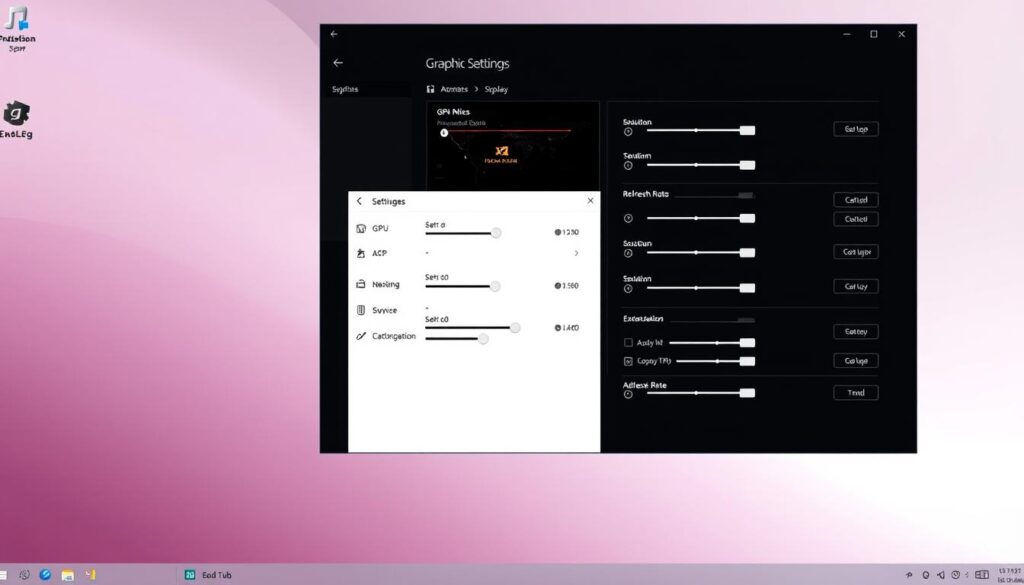
Windows Built-In Management
Navigate to Start > Settings > System > Display. Scroll to Graphics settings under Multiple Displays. Choose between adding a classic app or Microsoft Store app through the drop-down menu.
After selecting your program, click Options. Three choices appear: System default for automatic decisions, Power saving for battery life, and High performance for demanding tasks. Save changes to lock in preferences.
NVIDIA’s Precision Controls
Right-click your desktop and open the NVIDIA Control Panel. Under 3D Settings, select Manage 3D settings > Program Settings. Pick applications from the select app menu or browse manually.
Set preferred graphics processor to High-performance NVIDIA for rendering software or AAA games. These adjustments override general system default settings for targeted power boosts.
Application-Specific Tweaks
Some programs need manual assignments. Always check the settings menu in creative suites or games for internal GPU selection options. Verify active processors through Task Manager’s Performance tab – GPU0 typically denotes integrated graphics, while GPU1 shows discrete card usage.
Remember: Browsers and office apps thrive on integrated chips. Save your high performance GPU for video editors and physics-based games to balance speed with energy efficiency.
Advanced Configuration: Leveraging BIOS and UEFI Settings
When software tweaks aren’t enough, your system’s firmware holds the keys to complete graphics control. These deeper settings let you bypass automatic switching entirely for specialized setups.
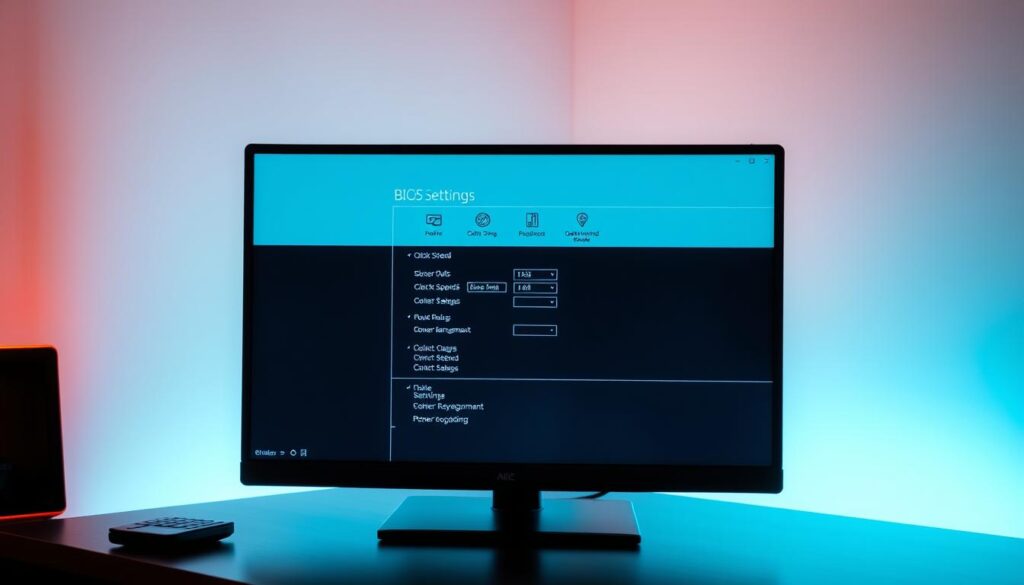
Disabling Integrated Graphics in BIOS/UEFI
Reboot your computer and mash F2, Delete, or F12 during startup – the exact key varies by manufacturer. Once in BIOS/UEFI, hunt for Advanced Chipset Settings or Primary Graphics Adapter options.
Locate integrated graphics controls labeled IGPU or Internal Graphics. Disable them to force your discrete GPU as the sole graphics processor. Always save changes before exiting!
Ensuring Active Use of the Discrete Graphics Card
Check physical connections first – your monitor cable must plug into the graphics card’s ports, not the motherboard’s. Windows sometimes overlooks this crucial detail.
If your discrete GPU still plays hide-and-seek, visit Control Panel > Device Manager. Right-click your graphics card under Display adapters and select Enable. This override works wonders for stubborn devices.
Gaming rigs and 3D workstations benefit most from these advanced steps. Just remember: Disabling integrated graphics means shorter battery life on laptops. Choose wisely based on your performance needs!
Conclusion
Mastering your system’s visual capabilities unlocks smarter computing. By pairing Windows graphics settings with manufacturer tools, you create a balanced approach to power management. This dual strategy lets demanding apps tap into raw GPU muscle while preserving battery for lighter tasks.
Smart configuration starts with recognizing each processor’s strengths. Integrated solutions handle spreadsheets effortlessly, while discrete cards dominate video rendering. The Task Manager becomes your truth-teller, showing real-time card usage across applications.
Casual users gain extended laptop endurance through intelligent defaults. Creators and gamers secure smoother workflows by assigning high-performance priorities. These adaptable techniques future-proof your setup as software demands evolve.
Your computer’s true potential lies in this balance. With strategic GPU control, you transform everyday tech into a precision instrument – ready for spreadsheets today and virtual reality tomorrow.
FAQ
What’s the difference between integrated and discrete graphics cards?
How do I switch between integrated and discrete GPUs on Windows?
Can I set a default GPU for all apps at once?
Why isn’t my discrete GPU being used for a specific app?
How do I disable integrated graphics to force the discrete GPU?
Will using a discrete GPU drain my laptop’s battery faster?
How can I check which GPU is currently active?
Can I revert to system default GPU settings easily?
- RTX 3070 Bottleneck Calculator: Optimize Your Setup - September 27, 2025
- Optimize Your RTX 3060 Ti: Use Our Bottleneck Calculator - September 26, 2025
- GeForce RTX 5060 Bottleneck Calculator – Find Your GPU’s Limits - September 25, 2025











