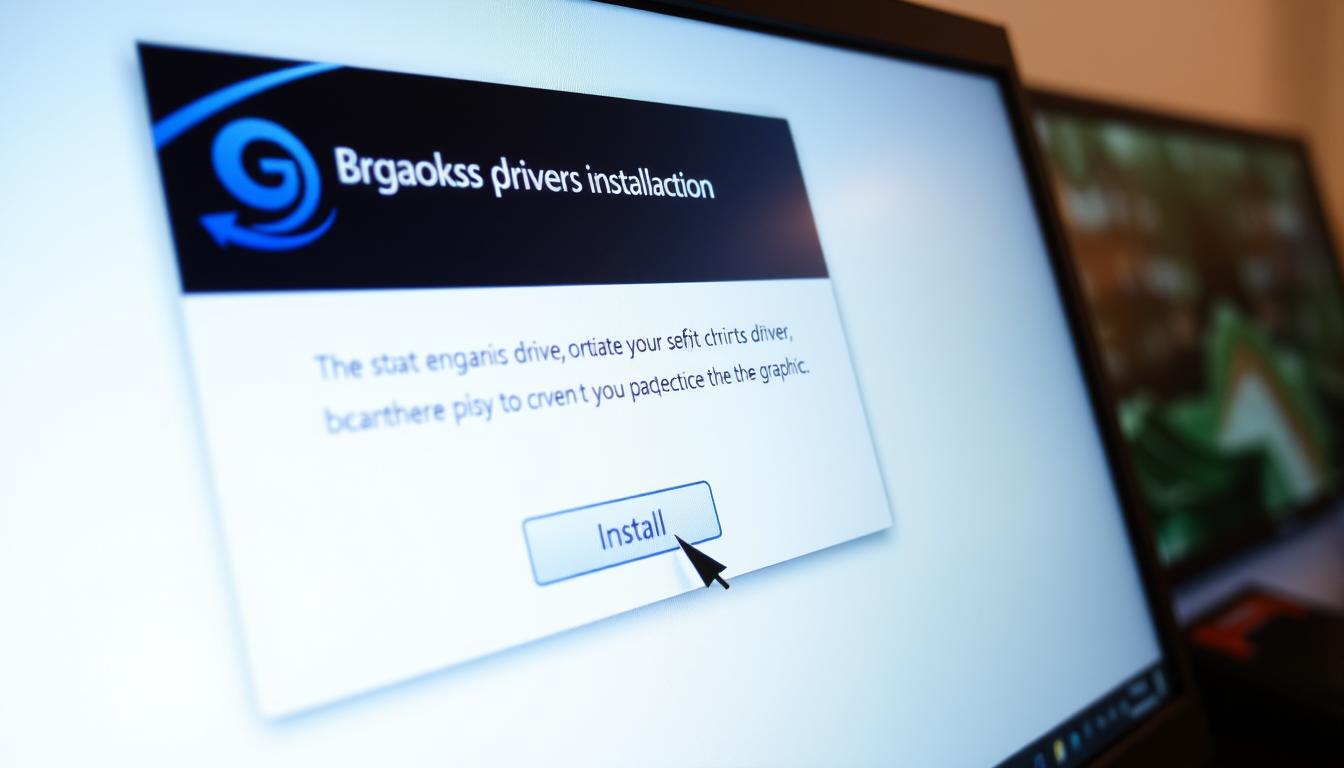Last Updated on August 7, 2025 by Gill
Ever watched a video stutter like a scratched DVD? Or felt your game lag during a crucial moment? I’ve been there too—frustrated, clicking settings menus, wondering why my graphics card wasn’t living up to its potential. The secret? It’s not your hardware. It’s the invisible hero behind every pixel: your graphics driver.
Think of these drivers as translators. They convert complex code into vibrant images, smooth animations, and crisp text. Without them, your monitor becomes a digital cave painting—stuck at 1024×768 resolution or washed-out colors. Modern apps and games demand up-to-date drivers to unlock features like ray tracing or better frame rates.
Outdated software doesn’t just slow you down. It’s like wearing foggy glasses while driving. You might miss details in photos, struggle with external displays, or face sudden crashes. Brands like NVIDIA and AMD release updates monthly to fix bugs, boost security, and optimize performance for new releases.
This guide isn’t about tech jargon. It’s about reclaiming your screen’s clarity and your system’s speed. Whether you’re editing videos, gaming, or just browsing, fresh graphics drivers keep everything running smoothly. Let’s fix those blurry moments together.
Preparing Your PC for Driver Installation
Driver updates can go sideways fast if your system isn’t ready—here’s how to armor up. Think of this process like packing a parachute: tedious but lifesaving when things go wrong. Two steps stand between you and a flawless update: safeguarding your current setup and knowing your hardware inside out.
Creating a System Restore Point
Windows gives you an undo button for risky changes. A restore point acts like a time machine snapshot, capturing your drivers and system files exactly as they are now. Here’s how to build your safety net:
- Type “Create a restore point” in the Start menu
- Choose your main drive under System Protection
- Click “Create” and name it “Pre-Driver Update” with today’s date
This takes two minutes but saves hours if new drivers clash with your settings or apps.
Identifying Your Graphics Card Model
Guessing your graphics card specs is like ordering shoes blindfolded. Use these foolproof methods:
- Right-click the Start button > Device Manager
- Expand “Display adapters” – your card appears here
- Double-click it > Details tab shows exact model numbers
Not techy? Right-click your desktop. NVIDIA or AMD control panels display your card details in plain English. Integrated Intel chips? They’ll show as HD/UHD Graphics.
Matching your model to the right driver prevents crashes and unlocks hidden performance. Now you’re ready to hunt down updates safely!
How to Install and Update GPU Drivers
Drivers act as bridges between your hardware and peak visual performance. Three proven methods ensure your system stays sharp—each offering unique benefits for different needs. Let’s explore manual updates, manufacturer tools, and automated solutions.

Manual Installation via Windows Device Manager
This hands-on approach works best for troubleshooting or installing older driver versions. Open Device Manager, expand Display adapters, then right-click your graphics card. Select “Update Driver” and choose automatic search or manual file browsing.
Manual updates help resolve compatibility issues with specific software. They’re ideal when newer drivers cause unexpected glitches in creative apps or legacy games.
Utilizing Manufacturer Software Tools
NVIDIA and AMD offer streamlined solutions. The GeForce Experience app automatically detects your card and downloads optimized drivers. AMD’s Radeon Software includes performance tweaks and one-click installations. Both platforms also provide options to set default GPU settings, ensuring that users can easily achieve the best performance for their specific gaming scenarios. This helps streamline the process of customization and allows gamers to focus on their gameplay rather than troubleshooting graphics issues. Additionally, frequent updates ensure that both NVIDIA and AMD users benefit from the latest optimizations and enhancements.
Both tools provide express installation options—perfect for gamers wanting quick access to Game Ready Drivers. Bonus features like screen recording and performance metrics add extra value.
Updating via Windows Update
Microsoft’s built-in service delivers WHQL-certified drivers that prioritize stability over novelty. While not cutting-edge, these updates minimize crashes for workstations and general use.
Navigate to Settings > Windows Update > Advanced options. Enable “Receive updates for other Microsoft products” for broader driver coverage. Restart your system after installation completes.
Troubleshooting and Optimizing Your Driver Updates
Drivers are the unsung heroes until something goes wrong. Whether you’re battling error codes or chasing peak performance, these fixes keep your system humming.

Resolving Common Installation Errors
Stuck installations often trace back to leftover files. Use these proven fixes:
- Press Win + Ctrl + Shift + B – your screen flickers as the driver resets instantly
- Download the installer directly from NVIDIA/AMD sites – auto-detection tools sometimes pick wrong versions
- Run installations as Administrator – right-click the file > “Run as Administrator”
Temporarily disable antivirus software during updates. Conflicting security settings block crucial file changes.
Maintaining Optimal Driver Performance
Check Device Manager’s Driver Date monthly. Anything older than 60 days? Time for updates. New releases patch security holes and boost game speeds.
Gamers: Read release notes for optimizations in popular titles like Cyberpunk or Fortnite. Creators: Test new drivers on backup systems first.
- Open Start menu > type “Device Manager”
- Expand Display adapters > right-click your graphics card
- Select Properties > Driver tab shows install date
Automatic updaters like Driver Booster simplify the process. They scan for outdated drivers while you sip coffee.
Conclusion
Keeping your system sharp doesn’t require constant tech wizardry. A mix of automated tools and manual checks works best for most users. Tools like Avast Driver Updater scan your entire system, catching outdated sound, network, and graphics drivers in one sweep—ideal for hassle-free maintenance.
Choose your update strategy based on needs. Gamers might prefer manufacturer apps like NVIDIA GeForce Experience for game-ready optimizations. Casual users? Windows Update delivers stable, tested drivers. Always create restore points before major changes—your safety net if new settings clash with existing software.
Remember: Newest doesn’t mean best. Older hardware often runs smoother with slightly dated drivers. Check release notes for compatibility with your graphics card model and software. Monthly quick scans prevent performance dips and security risks.
Regular maintenance transforms your PC experience. Crisper visuals, faster load times, and fewer crashes start with current drivers. Set calendar reminders—your future self will thank you during marathon gaming sessions or deadline crunch times.
FAQ
Why should I create a system restore point before updating my graphics driver?
How do I check which graphics card model I have on Windows?
Is it better to update drivers through Windows Update or manufacturer software?
What should I do if a driver installation fails with an error code?
How often should I update my graphics drivers?
Can outdated drivers affect gaming performance?
How do I roll back to a previous driver version?
- RTX 3070 Bottleneck Calculator: Optimize Your Setup - September 27, 2025
- Optimize Your RTX 3060 Ti: Use Our Bottleneck Calculator - September 26, 2025
- GeForce RTX 5060 Bottleneck Calculator – Find Your GPU’s Limits - September 25, 2025