Last Updated on August 7, 2025 by Gill
Remember that moment when your favorite app stuttered during a crucial task? I’ve been there too – watching helplessly as my screen froze while editing family videos. That frustration sparked my journey to discover how modern devices handle demanding tasks behind the scenes.
Today’s technology has a secret weapon: specialized components that work smarter, not harder. These elements help your machine tackle complex jobs while keeping everyday use smooth. But here’s the twist – sometimes this power boost comes with trade-offs you might not expect.
This guide isn’t just about flipping switches. It’s about understanding why and when to use these capabilities. We’ll explore how certain features can make your favorite programs fly, while occasionally causing hiccups in unexpected places. You’ll learn to balance speed with battery life, stability with raw power.
Whether you’re streaming shows, designing graphics, or just browsing, we’ve got you covered. Our walkthrough includes Windows, macOS, and popular browsers like Chrome and Firefox. You’ll gain practical tips for troubleshooting issues and making informed choices tailored to your needs.
By the end, you’ll master this essential skill – transforming from confused clicker to confident controller of your device’s true potential. Let’s dive in and help your machine work for you, not against you.
Understanding GPU Hardware Acceleration
Your device contains hidden features that reshape how it handles demanding jobs. Instead of relying on one component, systems now share workloads between specialized parts. This teamwork approach helps your machine tackle complex jobs without breaking a sweat.
The Brain Behind Visual Tasks
Your computer’s main processor acts like a project manager. It identifies graphic-heavy work – like streaming 4K content or animating web elements – and delegates it to a specialized visual processor. This division of labor lets each part focus on what it does best.
Balancing Speed and Efficiency
While this system boosts performance, it’s not perfect. Here’s a quick comparison of what to expect:
| Advantages | Considerations |
|---|---|
| Smoother video playback | Faster battery drain on laptops |
| Reduced system lag | Occasional app conflicts |
| Better multitasking | Possible browser glitches |
Newer software automatically uses these capabilities, but older machines might struggle. Simple activities like email checking won’t benefit much – sometimes simpler is better. Always test settings after changes to find your ideal balance between power and stability.
GPU Hardware Acceleration: How to Enable and Disable in Your Browser
Ever wondered why some websites feel snappier than others? Your browser’s hidden performance settings play a crucial role. Let’s explore how to adjust these options across popular platforms.
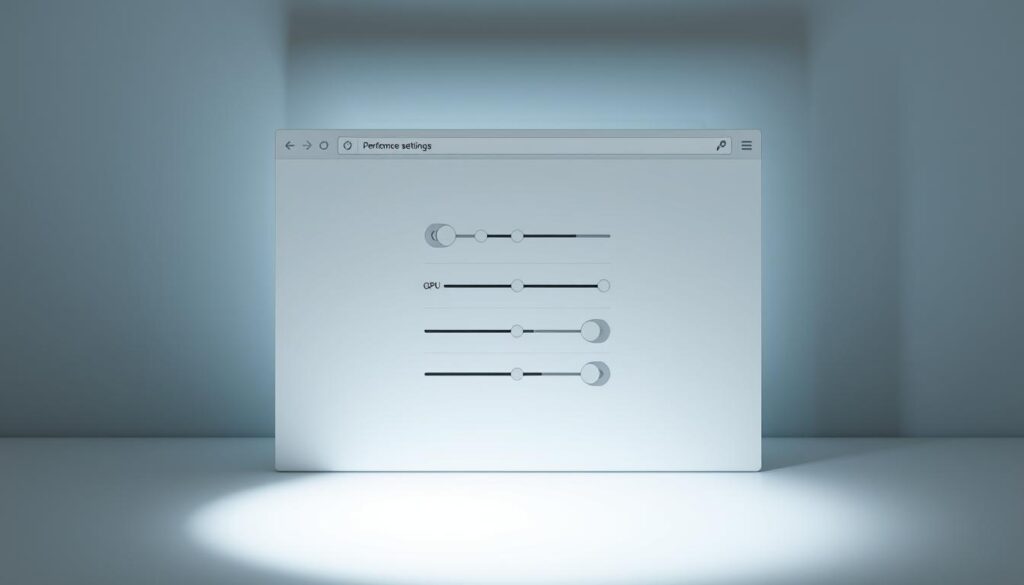
Chrome and Firefox Customization
In Chrome, click the three-dot menu (top right) → Settings → System. Toggle “Use graphics acceleration available” off. Always click “Relaunch” to apply changes.
Firefox requires an extra step: Open menu → Settings → search “performance”. Uncheck both recommended settings and acceleration options. This double-layer protection ensures stability.
Edge and Safari Considerations
Microsoft Edge simplifies the process: Three-dot menu → Settings → System. The toggle works like Chrome’s, but Edge often updates silently – check monthly for new options.
Safari users face different rules. Since 2019’s macOS update, Apple handles visual processing automatically. While convenient, this means less control during video-heavy tasks.
Pro tip: Always save open tabs before changing these settings. Browsers restart instantly, and unsaved work disappears. Notice screen flickering after adjustments? Update your browser – outdated versions sometimes struggle with visual features.
Configuring GPU Scheduling on Windows 10 and Windows 11
Imagine your computer juggling tasks like a pro circus performer. Windows offers a hidden backstage pass to optimize this balancing act through task management enhancements. This feature lets your visual processor handle its own workload queue rather than waiting for system instructions.
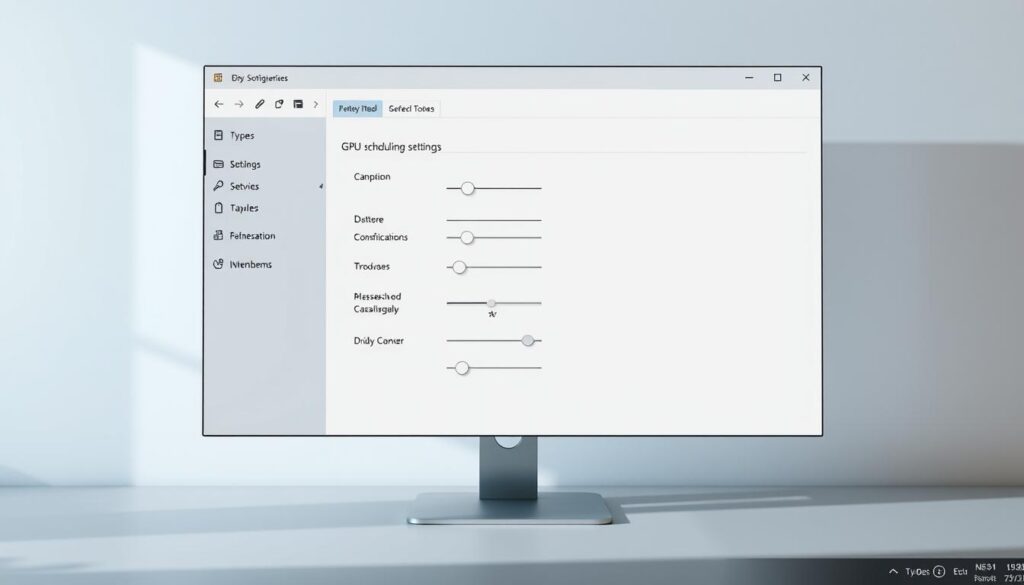
Simple Settings Adjustment
For Windows 10 users: Open Start menu → Settings (gear icon) → System → Display. Click “Graphics settings” and flip the toggle under “Scheduling improvements”. Windows 11 follows similar logic: Settings → System → Display → Graphics → “Change default graphics settings”. After enabling scheduling improvements, you may also want to adjust your graphics settings further. Navigate to the same Graphics settings menu to set default gpu settings for specific applications, allowing you to optimize performance based on your needs. This will ensure your system utilizes the appropriate graphics card for demanding tasks or less intensive applications efficiently.
Power User Registry Tweaks
Advanced users can bypass menus entirely. Press Windows+R, type “regedit”, then navigate to:
Computer\HKEY_LOCAL_MACHINE\SYSTEM\CurrentControlSet\Control\GraphicsDrivers
Double-click “HwSchMode”, set to 2 (enable) or 1 (disable). Choose Hexadecimal base before saving.
| Version | Navigation Path | Requirements |
|---|---|---|
| Windows 10 | Settings → Display → Graphics | May 2020 Update |
| Windows 11 | Settings → Display → Graphics | 2021+ Builds |
| Both | NVIDIA 10-series/AMD 5600+ with updated drivers | |
While this feature can boost frame rates in games, results vary. Some apps might stutter initially – update your graphics drivers first. Notice unusual behavior? Reverse the changes through the same menus. Remember, newer isn’t always better; test each adjustment with your favorite programs.
Conclusion
Balancing speed and stability transforms how your device operates. Modern features offer impressive boosts, but their effectiveness depends on your setup. What works for video editing might drain a laptop’s battery during casual use.
Test configurations systematically. Track frame rates in creative apps and browsing smoothness. Note battery changes on portable devices – sudden drops signal needed adjustments. Microsoft’s data shows some improvements appear gradually, so allow a day before judging results.
Encounter crashes or glitches? Revert to defaults immediately. Updated drivers often resolve conflicts between software and visual processing tools. Bookmark settings menus for quick access when troubleshooting.
Remember: Technology evolves constantly. New updates might unlock hidden potential in older machines. Revisit these options quarterly – especially after major system upgrades. Your perfect setup today could become tomorrow’s bottleneck.
Embrace experimentation. Your machine’s capabilities are unique, just like your workflow. With careful observation and these strategies, you’ll craft a responsive system that matches your daily demands.
FAQ
Can enabling graphics acceleration improve video playback?
How do I adjust these settings in Google Chrome?
Does Microsoft Edge handle this feature differently?
What is GPU scheduling in Windows 11?
Can tweaking these settings cause problems?
Should I use the Registry Editor to enable GPU scheduling on Windows 10?
- RTX 3070 Bottleneck Calculator: Optimize Your Setup - September 27, 2025
- Optimize Your RTX 3060 Ti: Use Our Bottleneck Calculator - September 26, 2025
- GeForce RTX 5060 Bottleneck Calculator – Find Your GPU’s Limits - September 25, 2025











