Last Updated on August 7, 2025 by Gill
Gamers often face a tough choice. They want high-resolution graphics but also smooth gameplay. The resolution you choose can greatly affect your gaming experience.
Different resolutions require different amounts of CPU power. This can lead to CPU bottlenecks that slow down your games. Knowing how each resolution affects your CPU is key to a better gaming setup.
To enjoy seamless gaming, you need to match your resolution with your CPU’s power. In this article, we’ll look at how different resolutions impact CPU bottlenecks and gaming performance.
The Resolution Revolution in Modern Computing
Display resolutions have changed a lot in modern computing. They’ve moved from 1080p to 4K. Each change has made systems work better and made our digital experiences better too.
The Evolution from 1080p to 4K
The move from 1080p (1920×1080) to 4K (3840×2160) has made pictures clearer. 4K resolution is now the top choice for high-end gaming and work.
Why Resolution Matters for System Performance
Resolution is key for how well a system performs, mainly in gaming. Higher resolutions like 4K make the GPU (Graphics Processing Unit) work harder. This can make the CPU less stressed.
The best balance for most gamers is 1440p (2560×1440). It offers clear visuals without slowing down games too much.
- Lower resolutions (e.g., 1080p) can stress the CPU, potentially leading to bottlenecks.
- Higher resolutions (e.g., 4K) typically reduce CPU bottlenecks by increasing the workload on the GPU.
Knowing how resolution affects CPU performance is key. It helps make systems better for gaming and graphics-heavy tasks.
Understanding Display Resolutions and Pixel Counts
For gamers, knowing about display resolutions is key to better performance. The resolution you choose affects how good your games look and how well your system runs.
1080p (1920×1080): The Baseline Standard
1080p is a top pick for gamers who want fast frame rates. It strikes a balance between looks and performance, making it a favorite.
1440p (2560×1440): The Middle Ground
1440p gives you sharper images than 1080p, with more pixels. It’s perfect for those who want better graphics without needing super-powerful computers.
4K (3840×2160): The Premium Experience
4K offers the clearest visuals, ideal for those with top-notch hardware. It pushes your GPU harder, making it the go-to for the best visuals.
Pixel Density Comparisons
Let’s look at pixel counts: 1080p has 2.1 million pixels, 1440p has 3.7 million, and 4K has 8.3 million. 4K needs more powerful hardware because of its high pixel density.
What Is a CPU Bottleneck?
A CPU bottleneck happens when the processor can’t keep up with the graphics card. This leads to lower performance. It’s a big issue in gaming and tasks that need lots of graphics. In addition to CPU bottlenecks, users may also experience a RAM bottleneck, which can severely impact system performance. As games and applications become more demanding, the relationship between CPU, GPU, and RAM becomes increasingly crucial for optimal results. For those looking to understand this issue further, “ram bottleneck explained 2025” will provide insights into how these limitations affect gaming and multitasking capabilities. When a CPU is overwhelmed, it struggles to deliver the data that the graphics card requires for rendering images. This discrepancy can create noticeable gaming performance issues revealed during demanding scenes or high-framerate demands. To optimize performance, it’s crucial to balance both the CPU and GPU capabilities in a system build. Many users often fall prey to pc performance bottleneck myths, believing that simply upgrading one component will resolve all performance issues. In reality, achieving a balanced system requires careful consideration of each part’s compatibility and performance capabilities. Understanding the interplay between the CPU, GPU, and RAM is essential to dispel these myths and ensure a smooth gaming experience. To further enhance PC performance, users should consider optimizing their system settings and keeping their drivers updated for the best compatibility. Additionally, upgrading storage options, such as switching to an SSD, can significantly reduce load times and overall responsiveness. For those seeking targeted advice on how to improve PC performance, thorough research and benchmarking can provide tailored solutions.
Definition and Technical Explanation
A CPU bottleneck occurs when the CPU can’t handle the data from the GPU. This makes the GPU wait for the CPU. This problem means the GPU isn’t used to its full ability, making the system slower.
Common Symptoms of CPU Bottlenecking
Signs of a CPU bottleneck include slow game frames, stuttering, and slow system performance. To see if your system has a bottleneck, watch for these signs. Use special software to check your system’s performance.
Tools to Measure and Identify Bottlenecks
There are many tools to find CPU bottlenecks. Some include:
- Task Manager (for basic CPU and GPU metrics)
- GPU-Z and CPU-Z (for detailed specs and performance)
- Afterburner and FRAPS (for frame rates and GPU performance)
CPU and GPU Utilization Metrics
It’s important to know how to read CPU and GPU metrics. High CPU use with low GPU use means a bottleneck. Here’s how different resolutions affect these metrics:
| Resolution | CPU Utilization | GPU Utilization |
|---|---|---|
| 1080p | High (80-100%) | Low-Moderate (40-70%) |
| 1440p | Moderate (50-80%) | Moderate-High (70-90%) |
| 4K | Low-Moderate (30-60%) | High (90-100%) |
Knowing about CPU bottlenecks helps users decide when to upgrade or adjust settings. This improves system performance. Additionally, understanding CPU bottlenecks can guide users in selecting appropriate cpu temperature monitoring methods to ensure their systems are running optimally. By tracking temperature levels, users can prevent overheating, which often contributes to performance issues. Implementing these monitoring techniques, alongside regular assessments of CPU usage, can lead to a more efficient and responsive computing experience. By learning how to monitor cpu temperature, users can gain insights into their system’s health and take proactive steps to maintain optimal performance. Regular monitoring not only helps in identifying potential issues before they escalate but also allows users to make informed decisions about hardware upgrades or cooling solutions. This comprehensive approach to system maintenance fosters longevity and reliability in computing performance. Furthermore, users can research how to check CPU temperature using various software tools and utilities that provide real-time data. This proactive approach allows for timely interventions before potential damage occurs, ensuring sustained performance and longevity of hardware. Ultimately, a better understanding of both CPU bottlenecks and temperature management equips users to maintain a powerful and stable computing environment.
The Relationship Between Resolution and System Load
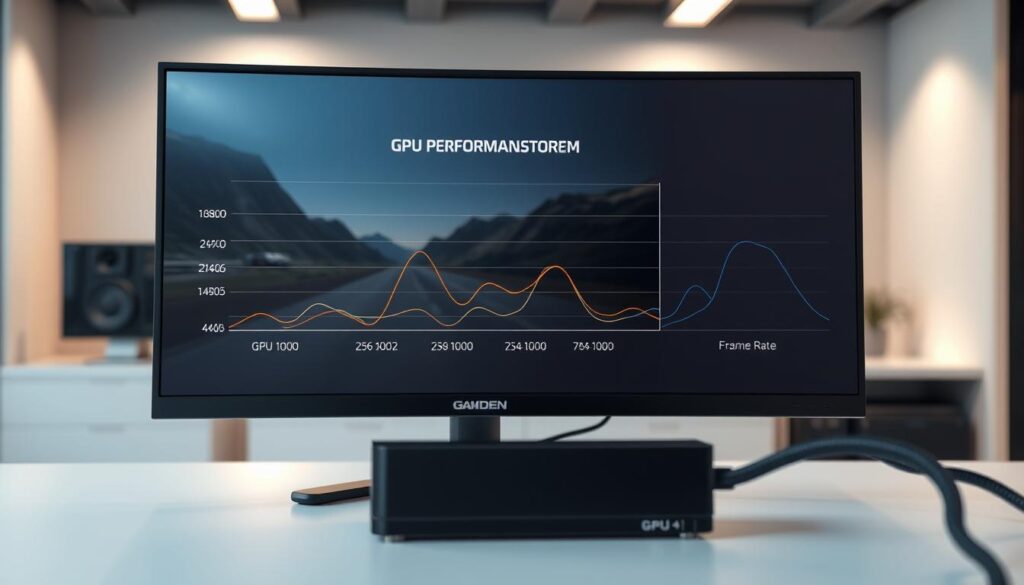
Knowing how resolution impacts system load is key for better gaming and computing. The relationship between display resolution and system performance is complex. It involves both the CPU and GPU in unique ways.
How Higher Resolutions Shift Workload to the GPU
Higher resolutions, like 4K, put more strain on the GPU. This is because more pixels need to be rendered. The GPU becomes the main bottleneck in high-resolution settings, struggling to handle graphics rendering.
This makes the GPU’s performance the biggest hurdle for smooth frame rates at high resolutions.
Why Lower Resolutions Can Stress the CPU
On the other hand, lower resolutions like 1080p can stress the CPU. The GPU can render frames faster, leaving the CPU to handle most tasks. This can cause CPU bottlenecking, where the CPU can’t keep up with the GPU’s frame rate.
The Frame Generation Pipeline
The frame generation pipeline is essential for understanding resolution’s impact on system load. It requires the CPU and GPU to work together to generate and render frames. At lower resolutions, the CPU plays a bigger role. At higher resolutions, the GPU is more heavily taxed.
1080p Gaming: The CPU-Intensive Option
Gaming resolution greatly affects system performance. 1080p is very CPU-intensive. This is because lower resolutions like 1080p make the CPU do more work, making it key for smooth gaming.
Why 1080p Often Creates CPU Bottlenecks
At 1080p, the GPU does less work, so the CPU’s job is more important. This is true in competitive gaming where fast refresh rates are needed. Any delay can hurt performance.
CPU Requirements for High Refresh Rate 1080p Gaming
For high refresh rate 1080p gaming, a strong CPU is needed. Gamers require CPUs with fast clock speeds and many cores. These help handle game logic, physics, and computations fast.
Case Study: Competitive Gaming at 1080p
In competitive gaming, the CPU’s role is huge, even more at 1080p and high refresh rates. A study showed CPUs with better single-thread performance and faster speeds gave a clear advantage in game performance.
1440p Gaming: Finding the Balance
1440p gaming is a sweet spot for many gamers. It offers a balance between visual quality and system performance. This resolution is appealing because it spreads the workload between the CPU and GPU better than 1080p or 4K.
How 1440p Distributes Workload Between CPU and GPU
Gaming at 1440p (2560×1440) needs a balanced system. It demands more from the GPU but also relies on the CPU for game logic and physics. This balance avoids stressing either component, leading to a smoother gaming experience.
Ideal System Configurations for 1440p
For 1440p gaming, a mid-range to high-end CPU and a strong GPU are key. Considerations include:
- A CPU with at least 6 cores for handling game logic and background processes.
- A GPU that can handle 1440p resolutions at high refresh rates.
- Enough RAM (at least 16GB) for smooth performance.
By achieving this balance, 1440p gaming provides a great experience. It offers high-quality visuals without the need for extreme hardware like 4K gaming.
4K Gaming: The GPU Bottleneck Scenario
4K gaming changes how CPU and GPU work together. Now, the graphics card is the main problem. At 3840×2160 resolution, it has to handle a huge number of pixels.
Why 4K Typically Eliminates CPU Bottlenecks
In 4K gaming, the CPU is rarely the problem. This is because the GPU is too busy with the graphics. So, CPU-intensive tasks are no longer the main issue, making games run smoother.
The GPU Requirements for Smooth 4K Gaming
A strong GPU is key for 4K gaming. You need a top-notch graphics card with lots of VRAM for smooth frames. It must handle detailed graphics, lighting, and textures.
CPU Performance Scaling at 4K Resolution
At 4K, how well the CPU performs is less important. But, a good CPU is needed for game logic, physics, and other tasks.
| Resolution | GPU Load | CPU Load |
|---|---|---|
| 1080p | Low | High |
| 4K | Very High | Low |
In conclusion, 4K gaming makes the GPU the main issue. To enjoy 4K gaming, focus on getting a powerful graphics card.
1080p vs1440p vs4K: Which Resolution Eliminates CPU Bottlenecks?

CPU bottlenecks can really slow down your gaming. But how much they slow it down depends on the resolution you’re using. Knowing how resolutions like 1080p, 1440p, and 4K affect your CPU and GPU is key to getting the best performance. Higher resolutions generally place more strain on the GPU, which can alleviate some CPU bottlenecking. However, it’s also important to consider storage, as SSD vs HDD performance in gaming can significantly impact load times and overall experience. Upgrading to an SSD can further enhance performance by reducing lag and improving texture streaming, giving you an edge in competitive gaming scenarios.
Direct Performance Comparisons Across Popular Games
Studies have looked at how 1080p, 1440p, and 4K resolutions perform in popular games. They found that 1080p is often more CPU-heavy. On the other hand, 4K tends to make the GPU work harder.
In games like “Cyberpunk 2077” and “Assassin’s Creed Valhalla,” 1080p uses more CPU power than 4K does.
CPU Utilization Data at Different Resolutions
CPU usage changes a lot with different resolutions. At 1080p, CPUs get really busy, which is a problem in fast games. But 4K gaming makes the GPU do more work, which helps the CPU.
The table below shows how much CPU power is used in some popular games at different resolutions.
| Game Title | 1080p CPU Utilization | 1440p CPU Utilization | 4K CPU Utilization |
|---|---|---|---|
| Cyberpunk 2077 | 80% | 60% | 40% |
| Assassin’s Creed Valhalla | 85% | 65% | 45% |
| Fortnite | 70% | 55% | 35% |
Finding Your System’s Sweet Spot
Finding the right balance between CPU and GPU is key to better performance. For many systems, 1440p is a good middle ground. But, the best resolution for you depends on your hardware and what you use it for.
By understanding how resolutions impact CPU bottlenecks, you can choose the right upgrades or settings for top-notch performance. This knowledge allows you to optimize your gaming experience and ensure that your hardware works harmoniously together. For instance, testing rtx 4090 performance with different cpus can reveal significant differences in frame rates and overall gameplay smoothness. By selecting a CPU that can keep pace with your GPU, you’ll minimize lag and maximize the capabilities of your graphics card. Higher resolutions demand more graphical processing power, which can exacerbate CPU bottlenecks if not properly managed. To achieve a balanced performance, it’s essential to implement GPU performance optimization techniques that can alleviate some of the strain on your CPU. These techniques can include adjusting graphics settings, utilizing V-Sync, and ensuring that your computer is well-ventilated to maintain optimal temperatures during demanding tasks.
Beyond Gaming: Professional Applications and Content Creation
Higher display resolutions are key for boosting productivity and visual quality in work. People in video editing, 3D modeling, and CAD need high-resolution screens. This helps them see and work on their projects more accurately.
Resolution Impact on Video Editing and Rendering
Working with 4K resolution is a big plus for video editing and rendering. 4K resolution lets editors work with finer details, making their final products look better. But, it also puts more strain on the CPU and GPU, showing the need for a well-balanced system.
3D Modeling and CAD at Different Resolutions
In 3D modeling and CAD, higher resolutions mean clearer and more precise models. This makes projects faster to finish and more accurate. Professionals get a big boost from the sharp visuals of 4K and other high resolutions.
Productivity and Multitasking Considerations
Higher resolutions also help with multitasking. With more space on the screen, people can work on several things at once. This is super helpful when you have to do many tasks at the same time.
Future-Proofing: Resolution Technologies and Scaling
New technologies are changing how we play games, making it key to know how they affect our systems. The debate over 1080p, 1440p, and 4K has grown with new rendering and upscaling methods.
DLSS, FSR, and AI Upscaling Solutions
DLSS and FSR use AI to boost performance at high resolutions. They let gamers see better graphics without needing more powerful hardware.
Variable Rate Shading and Its CPU Impact
Variable Rate Shading (VRS) changes how shading is done, helping the GPU. This can ease the CPU’s workload in certain situations.
Next-Generation Rendering Techniques
New rendering methods like ray tracing and global illumination are making games look better. These are heavy on the GPU but understanding their effect on CPU is key for future gaming systems.
| Technology | Primary Benefit | CPU Impact |
|---|---|---|
| DLSS/FSR | Improved performance at high resolutions | Reduced CPU usage in GPU-bound scenarios |
| Variable Rate Shading | Dynamic shading rate adjustment | Potential reduction in CPU usage |
| Ray Tracing/Global Illumination | Enhanced visual fidelity | Minimal direct impact, but increased GPU usage |
Making the Right Resolution Choice for Your System
Choosing the right resolution for your system can be tough. It’s all about knowing what your hardware can do. The right resolution depends on your budget and what your system can handle.
Budget Systems (Under $800): Optimizing Limited Resources
For budget systems, using resources wisely is key. Lower resolutions like 1080p are often better because they need less power. But, you can get great performance with higher resolutions too.
- Using a lower resolution can help your CPU not work too hard.
- Choose a GPU that can handle your chosen resolution.
- Adjust your graphics settings to find a balance between looks and performance.
Mid-Range Systems ($800-$1500): Balancing Performance and Quality
Mid-range systems aim to balance performance and quality. 1440p resolution is a great choice for these systems. It offers good visuals and system performance.
- Get a better GPU to smoothly play at 1440p.
- Make sure your CPU can keep up with your resolution.
- Keep an eye on your system’s performance and tweak settings if needed.
High-End Systems ($1500+): Maximizing Visual Fidelity
High-end systems can show off 4K resolution at its best. But, they need strong hardware, mainly a powerful GPU.
Upgrade Paths and Considerations
When upgrading, think about how your parts will work together. Make sure your CPU and GPU are well-matched to avoid slowdowns.
By knowing your system’s limits and making smart choices, you can get the best resolution for your system’s performance.
Conclusion
Choosing the right resolution is key to system performance, mainly when dealing with CPU bottlenecks. Looking at 1080p, 1440p, and 4K, each has its own strengths and weaknesses. This is true for CPU bottlenecks with different resolutions.
For those with top-notch GPUs, 4K resolution often moves the workload from the CPU to the graphics card. On the other hand, 1080p gaming can lead to CPU bottlenecks, more so at high refresh rates. The best resolution depends on the balance between CPU and GPU power.
Understanding how resolution affects system load is vital for better performance. By looking at your hardware and gaming needs, you can pick the right resolution. This ensures a smoother and more enjoyable computing experience.
- RTX 3070 Bottleneck Calculator: Optimize Your Setup - September 27, 2025
- Optimize Your RTX 3060 Ti: Use Our Bottleneck Calculator - September 26, 2025
- GeForce RTX 5060 Bottleneck Calculator – Find Your GPU’s Limits - September 25, 2025











