Last Updated on July 16, 2025 by Gill
Gamers often spend a lot on top-notch GPUs. But, a CPU bottleneck can really hold back these powerful graphics cards. If the CPU can’t match the GPU’s speed, the GPU’s full power isn’t used. This means your games won’t run as well as they could.
Figuring out if your CPU is slowing down your GPU is key to better gaming. Knowing this helps you get the most out of your PC.
This guide will show you five simple ways to check if your CPU is slowing down your GPU. We’ll help you find and fix any bottlenecking problems.
What CPU and GPU Bottlenecks Actually Mean
It’s key to know about CPU and GPU bottlenecks for better gaming. A bottleneck happens when one part of your system slows down another part. Additionally, understanding how CPU and GPU bottlenecks interact with other components can greatly enhance your gaming experience. For instance, SSD gaming performance factors play a crucial role in load times and overall smoothness, often mitigating potential slowdowns caused by CPU or GPU limitations. By optimizing all elements of your system, including storage solutions, you can achieve a more balanced and enjoyable gaming performance.
The Basics of System Bottlenecks
A CPU bottleneck occurs when the graphics card is ready to go but waits for the processor. This makes the GPU not work as well as it could. A GPU bottleneck is when the graphics card can’t keep up with the CPU. This makes the CPU wait for the GPU to finish its tasks.
How CPU and GPU Work Together
The CPU and GPU work together for a smooth gaming experience. The CPU handles game logic and physics, while the GPU renders graphics. When they work well together, your system performs at its best. But, if one is much stronger than the other, it can cause bottlenecks.
For example, a top-notch GPU with a weak CPU means the GPU waits for the CPU. This limits your system’s performance.
To fix these problems, understanding how your CPU and GPU work together is vital. By spotting bottlenecks, you can improve your system’s performance. You might need to tweak settings or upgrade your hardware.
Common Signs Your CPU Might Be Bottlenecking Your GPU
There are clear signs that your CPU might be slowing down your GPU. This can make your computer run less smoothly. Look out for symptoms that show your CPU is holding back your GPU.
Low GPU Utilization with High CPU Usage
One big sign is when your GPU isn’t being used much but your CPU is. This happens a lot during games or tasks that need lots of graphics. It means your CPU can’t handle the work, so your GPU isn’t used to its full power.
For example, if your GPU is only at 50% but your CPU is at 90%, it’s a sign of a bottleneck.
Inconsistent Frame Rates and Stuttering
Another sign is if your game’s frame rate keeps changing or stutters. This usually happens when your CPU can’t handle the game data fast enough. Even with a strong GPU, your game might not run smoothly because the GPU is waiting for the CPU.
Performance Doesn’t Improve with Higher Graphics Settings
Lastly, if making your graphics settings higher doesn’t make your game better, it might be a bottleneck. Normally, better graphics should make your game run smoother. But if your CPU is the problem, your game will stay slow no matter what graphics you choose.
Spotting these signs can help you figure out if your CPU is slowing down your GPU. You might need to upgrade your CPU or tweak your system to get better performance.
Method1: Using Windows Task Manager to Identify Bottlenecks
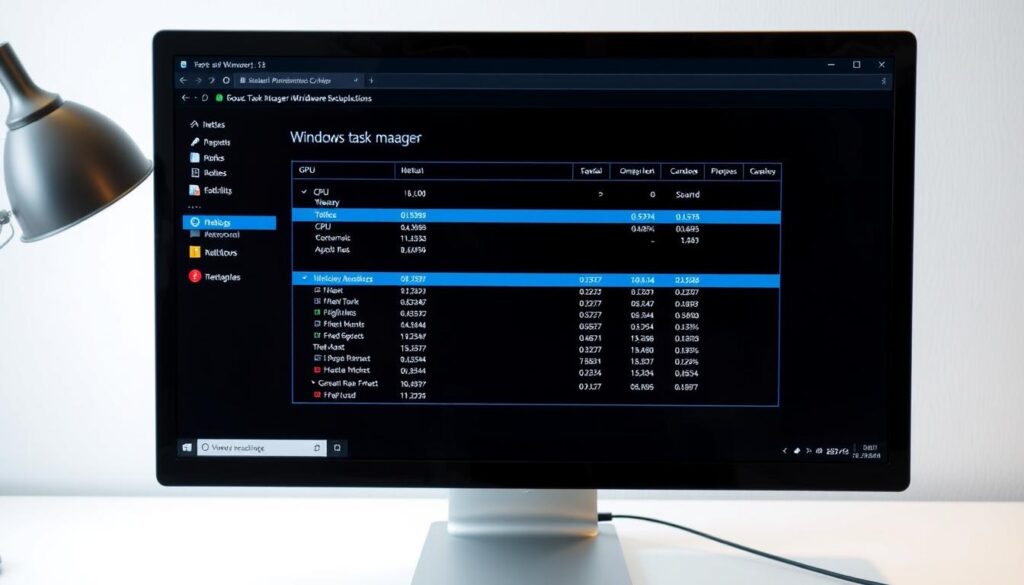
To find out if your CPU is slowing down your GPU, use Windows Task Manager. It’s easy and doesn’t need extra software.
Accessing and Configuring Task Manager
To start, open Task Manager by pressing Ctrl + Shift + Esc or right-clicking on the taskbar. Then, go to the Performance tab. Here, you can see how much your CPU and GPU are being used.
To get the most out of Task Manager, make sure you’re seeing detailed graphs. Right-click on the graph and pick what you want to watch, like CPU, GPU, memory, and disk usage.
Monitoring CPU and GPU Usage During Gaming
Now, you can watch your CPU and GPU while playing games. Start your game and keep Task Manager open. Look at the usage; if your CPU is always full and your GPU is not, it might be a bottleneck.
Watch usage over time, as short spikes don’t always mean a bottleneck. If your CPU is always high and your GPU is low, it’s a sign of a bottleneck.
Interpreting the Results Correctly
Understanding bottlenecks is key. If your CPU is maxed out and your GPU is not, your CPU is the bottleneck. But if your GPU is full and your CPU is not, your GPU is the problem.
By watching CPU and GPU usage with Task Manager, you can spot bottlenecks. This helps you decide if you need to upgrade or optimize your hardware.
Method2: Utilizing MSI Afterburner and RTSS for Detailed Analysis
MSI Afterburner and RTSS are great tools for checking GPU usage and finding system bottlenecks. They give detailed info on GPU performance, frame times, and more. This helps spot where your system might be slow.
Setting Up MSI Afterburner with On-Screen Display
To use MSI Afterburner with RTSS, first download and install them. Then, set up MSI Afterburner to show the metrics you want on-screen. Make sure RTSS is set up to work with MSI Afterburner for live monitoring.
Key Metrics to Monitor
When checking GPU performance, watch for GPU usage, memory, temperature, and fan speed. Also, frame rates and times are key for understanding how well your system is doing. MSI Afterburner’s OSD lets you see these in real-time while gaming or testing.
Analyzing Frame Times and Usage Patterns
Looking at frame times and GPU usage can show bottlenecks. If the GPU is always at 100% with low frame times, it might be the CPU’s fault. But if the GPU is not busy, it could mean the CPU or other parts are holding it back.
Using MSI Afterburner and RTSS together gives a full view of your system’s performance. This helps you decide if you need to upgrade or optimize your system.
Method3: Online Bottleneck Calculators and Their Accuracy
Online calculators can tell if your CPU is slowing down your GPU. They are easy to use and popular among gamers and PC builders. But, they might not always be right.
How Bottleneck Calculators Work
These calculators ask for your system’s details, like CPU and GPU models. They compare these to a big database to guess if there’s a bottleneck. This gives a rough idea, not a precise answer. Real performance can change a lot, depending on the game and system setup.
PC-Builds and CPU Agent Calculators
Tools like PC-Builds and CPU Agent make it easy to check for bottlenecks. They show how different parts work together. This helps users see if their CPU is holding back their GPU. They’re great for those thinking about upgrading or building a new PC.
Limitations of Online Calculators
Online calculators are handy but have big downsides. They don’t consider specific game needs, overclocking, or other system factors. Using them alone can give wrong ideas about bottlenecks. So, they should be just one tool for checking CPU and GPU balance.
In short, online calculators can help spot CPU-GPU bottlenecks at first. But, their results need careful thought. The real system performance is more complex.
Method4: Testing Different Resolutions and Settings

Testing various resolutions and graphics settings is a good way to find CPU and GPU bottlenecks. It shows how your system handles different loads.
CPU-Bound vs. GPU-Bound Scenarios
In CPU-bound scenarios, the processor slows down the GPU. On the other hand, in GPU-bound scenarios, the graphics card is the main problem. Knowing the difference is key to solving performance issues. If the GPU usage stays the same at different resolutions, it’s likely CPU-bound.
The Resolution Test Method
Start by running games or apps at different resolutions like 1080p, 1440p, and 4K. Watch the frame rates and GPU usage. If frame rates go up when you lower the resolution, it’s likely GPU-bound. If they don’t change much, it might be CPU-bound.
Interpreting Performance Scaling Across Settings
Look at how frame rates and GPU usage change with different graphics settings and resolutions. A good system will see GPU usage go up and frame rates drop when settings or resolutions increase.
| Resolution | GPU Usage | Frame Rate |
|---|---|---|
| 1080p | 60% | 120 FPS |
| 1440p | 75% | 90 FPS |
| 4K | 90% | 60 FPS |
By looking at these numbers, you can figure out if your CPU or GPU is the bottleneck. This helps you decide if you need to upgrade or optimize. Additionally, analyzing performance trends can provide insight into how future upgrades may impact your system. For instance, as applications become more demanding, understanding how your hardware stands up against expected improvements in ram performance in 2025 will be crucial for making informed decisions. By monitoring these metrics, you can better allocate your resources and prioritize which components to enhance for optimal performance.
Method5: Comparing Your Performance with Benchmarks
One way to find out if your CPU is bottlenecking is to compare your system’s performance with benchmark scores. Look at how other systems with similar hardware do in the same games or apps.
Finding Reliable Benchmark Sources
Finding good benchmark sources is key. Websites like Tom’s Hardware, TechPowerUp, and Digital Trends have lots of benchmark data. Search for benchmarks that match your GPU and similar CPUs to compare.
Using 3DMark and Unigine Benchmarks
3DMark and Unigine Benchmarks are great tools for benchmarking. Run these on your system and compare scores with similar hardware. If your 3DMark score is way lower, it might mean a CPU bottleneck.
Analyzing Performance Gaps with Similar Systems
When comparing, look for big performance gaps. If your system is much slower than similar ones, it could be a bottleneck. Check the hardware and performance differences to find the bottleneck.
By using benchmarks, you can see if your CPU is holding back your GPU. This helps you decide if you need to upgrade or optimize.
How to Tell if Your CPU is Bottlenecking Your GPU in Specific Games
For gamers, knowing if your CPU slows down your GPU is key to better performance. Games vary in their needs, with some needing more CPU power and others more GPU power.
CPU-Intensive vs. GPU-Intensive Games
Strategy games and complex simulations need a lot of CPU power. But, games with lots of graphics and textures need more GPU power. Knowing what your games need helps spot bottlenecks. Additionally, understanding your system’s capabilities can help you optimize performance and enhance your gaming experience. For example, it’s also important to differentiate between various game formats, such as repackaged versions. So, if you’re curious about what is a repack game, it refers to a compressed version of a game that often includes all the necessary files for installation without the extra bloat.
For example, if a CPU-heavy game like a strategy game runs slow, your CPU might be the problem. But, if a graphics-heavy game runs well but your GPU is busy, your GPU is likely the bottleneck.
Using FPS Limiters to Test Bottlenecks
Testing for CPU bottlenecks with FPS limiters is a good method. By setting a frame rate limit, you can see how your system handles it. If your CPU is always busy, even when the frame rate is capped, it might be the bottleneck.
For instance, MSI Afterburner can help limit your FPS and watch your CPU and GPU. If your CPU is high even with a capped frame rate, it could mean your CPU is holding you back.
By knowing your games’ needs and using FPS limiters, you can figure out if your CPU is slowing down your GPU. This info helps you decide if you need to upgrade or optimize for better gaming.
Practical Solutions for CPU Bottlenecks
CPU bottlenecks can be fixed with software tweaks, optimizing background processes, and upgrading or overclocking hardware. Additionally, achieving optimal RTX 4090 performance with CPUs is crucial for maximizing gaming and rendering experiences. By ensuring that the CPU can effectively handle the demands of the powerful GPU, users can minimize lag and improve frame rates. Balancing the hardware components is key to getting the most out of your system.
Software Optimizations and Background Process Management
Optimizing software is key to solving CPU bottlenecks. It means making sure apps and games use the CPU well. Also, managing background tasks is important, as they can use up CPU resources and make bottlenecks worse.
Users can use the Task Manager to find and stop tasks that use a lot of CPU.
Overclocking Considerations and Limitations
Overclocking your CPU can really boost performance and help with bottlenecks. But, it also raises heat and power use. It’s important to have good cooling and a power supply that can handle the extra load.
When It’s Time to Upgrade Your CPU
If tweaks and overclocking don’t work, it might be time for a new CPU. A better CPU can handle tough tasks better and reduce bottlenecks. Decide to upgrade based on what you need for your apps and games.
| Solution | Description | Effectiveness |
|---|---|---|
| Software Optimization | Optimizing applications and games for CPU efficiency | High |
| Background Process Management | Terminating unnecessary background tasks | Medium |
| Overclocking | Increasing CPU clock speed for better performance | High |
| CPU Upgrade | Replacing the CPU with a more powerful model | Very High |
Balancing Your System: When Some Bottlenecking Is Normal
It’s key to know that some bottlenecking is normal in any computer system. The idea of a perfectly balanced system is more of a theoretical concept than a practical reality.
The Myth of the “Perfect” System Balance
Achieving a perfectly balanced system is hard. It depends on many factors like the applications you use, the gaming resolution, and the hardware components. Some degree of bottlenecking is inevitable because of the inherent limitations and differences in how CPU and GPU perform.
Strategic Component Selection for Your Use Case
To minimize bottlenecks, it’s important to choose components wisely based on your needs. For gamers, a strong GPU is key. For those who run CPU-intensive applications, a powerful processor is more important. Understanding your use case helps in making informed decisions about where to allocate your budget for the best performance.
Conclusion
Knowing if your CPU is slowing down your GPU is key for better gaming. We’ve looked at five ways to spot this issue: using Windows Task Manager, MSI Afterburner, and RTSS, online tools, and comparing your results with benchmarks.
These methods help you understand your system’s performance. You can find and fix bottlenecks. Solutions like software tweaks, managing background tasks, and overclocking can help. Sometimes, you might need a new CPU for the best results.
A balanced system is essential for great gaming. Understanding how your CPU and GPU interact is important. By fixing bottlenecks and tweaking your system, you’ll get a smoother gaming experience. This way, you’ll get the most out of your hardware.
- RTX 3070 Bottleneck Calculator: Optimize Your Setup - September 27, 2025
- Optimize Your RTX 3060 Ti: Use Our Bottleneck Calculator - September 26, 2025
- GeForce RTX 5060 Bottleneck Calculator – Find Your GPU’s Limits - September 25, 2025











